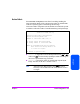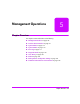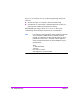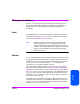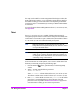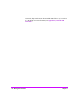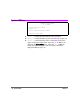HP Surestore Bridge FC 2/1 LV and FC 4/1 HV Installation and Operations Guide
108 Management Interfaces Chapter 5
This setup can be useful for remote management of the bridge via Telnet, the
HTTP (web browser) interface, or any of the other remote interfaces. Because
the method of setting up a lease reservation varies depending on the DHCP
server being used, it is recommended you contact your Network Administrator
for assistance.
For more information about enabling DHCP on the FC 2/1 LV and FC 4/1 HV,
see Appendix D.
Telnet
The FC 2/1 LV and FC 4/1 HV is capable of holding Telnet sessions for
management purposes. Menus accessed via the serial port are disabled when
a Telnet session is connected. To open a Telnet session, the IP address of the FC
2/1 LV and FC 4/1 HV and a Telnet client utility are required.
Note Rebooting the bridge will close the telnet session. After the
bridge reboots and completes POST, the user will have to restart
or re-open the Telnet session.
Note Resetting a bridge to factory defaults will render the bridge
unable to use a gateway until the IP address and gateway are
re-configured via the serial interface. This will result in a loss of
connectivity during a Telnet session.
From most Windows 9x and NT systems, users can start a Telnet session from
the DOS (or Command) prompt using the following steps:
1. From the Windows Start menu, open the DOS (or Command) prompt
window.
2. At the '>' prompt, enter the following command
TELNET <IP address>
where <IP address> is the IP address of the FC 2/1 LV and FC 4/1 HV.
This will start a Telnet session window for the FC 2/1 LV and FC 4/1 HV.
3. Enter
[root] for the default user name and [password] for the default
password. It is recommended that you change the user name and
password as soon as possible. See Ethernet Connection on page 64 for
more information on setting up user names and passwords.