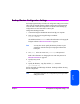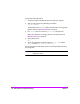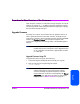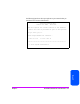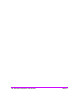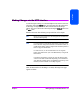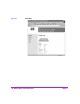HP Surestore Bridge FC 2/1 LV and FC 4/1 HV Installation and Operations Guide
Chapter 5 Download a New Revision of the Firmware 125
Chapter 5
Download a New Revision of the Firmware
When this option is selected, a confirmation message will appear to verify the
selection. If a response of
[Y] for YES is given to the confirmation message,
current bridge activities will be interrupted while the bridge begins accepting
the new firmware from the serial port.
Upgrade Firmware
The bridge can use FTP or serial communications to update the firmware. In
order to update the firmware via the serial connection, the bridge must be
connected to a terminal or terminal emulation program supporting XMODEM
transfers. The Download Firmware menu item does not appear when
accessing the configuration menus through Telnet, or the Web Management
Interface.
Note For a quicker download, configure the bridge and the terminal
emulator utility session connected to it (such as Hyperterminal) to
run at 115200 bps. Download time is approximately 2 minutes
at 115200 bps.
Upgrade Firmware Using FTP
To upgrade the firmware using FTP, do the following:
1. Connect the bridge to the Ethernet network used by your computer.
2. Start your FTP program using the bridge’s IP address:
ftp <IP address>
Note The default IP address is 1.1.1.1. If you do not know the IP
address of the bridge (or need to change the IP address),
connect to the bridge using the RS-232 (serial) connection.
Current information can be seen and changed from the Ethernet
configuration menu. Refer to the information on changing the
bridge IP address in Ethernet Connection on page 64.