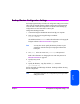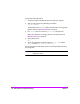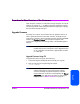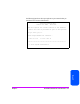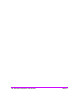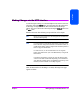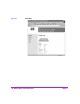HP Surestore Bridge FC 2/1 LV and FC 4/1 HV Installation and Operations Guide
126 Download a New Revision of the Firmware Chapter 5
3. Use [root] as the user name and [password] as the password.
Refer to the information on changing the user name and password in
Ethernet Connection on page 64.
4. Specify binary mode:
Bin
5. Specify the firmware’s path and filename with the [put] command:
put <path:filename>
The file will transfer and the bridge will reboot. The bridge will then be using
the new firmware.
Note You may want to confirm the new firmware level by checking the
reboot messages on the bridge through the serial interface.
Upgrade Firmware Using a Terminal or Terminal Emulator
To upgrade firmware using a terminal or terminal emulator connected to the
serial port of the bridge, do the following:
1. From the
System Utilities menu, select the [Download a New Revision
of the Firmware]
option to start the download procedure.
2. When you confirm you want to download, the bridge will start the
download process.
3. Use the
[Transfer-> Send File] option in the terminal emulator
utility.
4. Select the location of the firmware. Use the
Browse button if you need
help finding it.
5. Make sure you select
[XMODEM] as the transfer protocol.
6. Press the
[Send] button.
7. The firmware will begin to download to the bridge.
When the download process is complete, the system verifies that the firmware
image was successfully written to the FLASH memory and then reboots the
bridge. Upon reboot, the bridge detects that there is a newly downloaded
firmware image and copies that image to the boot sector of the FLASH and
then boots with that image. At that point, the bridge is using the new firmware.