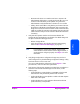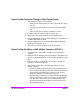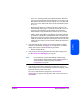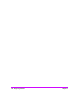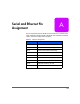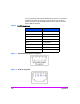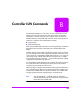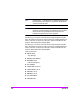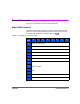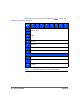HP Surestore Bridge FC 2/1 LV and FC 4/1 HV Installation and Operations Guide
Chapter 8 Diagnosing Problems 195
Chapter 8
— The FC 2/1 LV bridge provides only LVD/SE SCSI buses. HVD SCSI
devices cannot be supported on this bridge without a converter. Verify
that all devices hooked up to each bus of the FC 2/1 LV are LVD or SE
devices. Do not mix LVD and SE devices on the same SCSI bus of the
FC 2/1 LV.
— Device ID: Each device on a SCSI bus must have a unique ID. The
default SCSI ID of the bridge is 7. Make sure that this ID is not in use
on the bus. Check the library or MO jukebox user guide for the
default SCSI IDs. Verify that other IDs on the bus are not in conflict.
— Cabling: Check SCSI cables to verify that they are functional. Be sure
the maximum cable length on the differential cable connected to the
bridge does not exceed a total of 25 meters. Make sure that the SCSI
cables are qualified for operation at the intended data rate. Check all
cable connections and pins on the connectors. Reseat the connections
if necessary.
5. Verify SCSI bus operation: Use the serial connection between a laptop
computer and the bridge. See Chapter 4, “Configurations,” for default
settings and for steps to initiate the following procedures:
— Perform a bridge self-test.
6. Verify device locations using the Fibre Channel to SCSI mapping menu.
See Fibre Channel-to-SCSI Mapping on page 95.
Note If you experience communication difficulty with the bridge,
confirm that the terminal emulation software (Hyperterminal, or
similar) has been configured properly. See Perform
Configuration on page 85.
7. Verify bridge configurations: Configuration changes may result in an
invalid configuration. Try the default bridge configurations settings, as they
have been chosen to work in most cases.
If you are in doubt about the configuration, refer to Perform
Configuration on page 85. If this procedure fails, contact an HP service
representative.