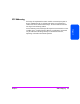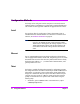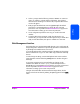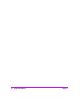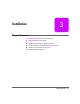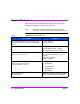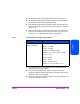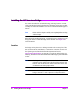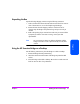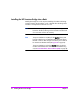HP Surestore Bridge FC 2/1 LV and FC 4/1 HV Installation and Operations Guide
Chapter 2 Configuration Methods 45
Chapter 2
2. At the ‘>’ prompt, enter the following command: TELNET <IP address>
where
<IP address> is the IP address of the bridge. This will start a
Telnet session for the bridge. On Windows NT, a separate Telnet session
window will appear.
3. Enter
[root] for the default user name and [password] for the default
password. It is recommended that you change the user name and
password as soon as possible. See Ethernet Connection on page 64 for
more information on setting up user names and passwords.
4. Access configuration options the same way you would for the serial
interface.
5. To exit the Telnet session on HP-UX, simply close the window. On
Windows NT, you may select the disconnect option from your Telnet client
utility. In most Telnet utilities, this option is available as a menu item.
Web Management Interface
The bridge allows any standard Internet Web browser to view and change the
bridge configuration. Information is dynamically generated in an HTML format
by the bridge so that Web browsers can access it.
To access the Web interface, enter the IP address of the bridge into the address
field of a Web browser. Or, you can enter a URL using a host name defined by
the user.
To make changes to settings, use standard keyboard and mouse controls to
input information and then select the
[Submit] button to send the changes to
the bridge.
A user name and password are required before any changes can be
submitted. The default user name is
[root] and the default password is
[password]. It is recommended that you change the user name and password
as soon as possible. See Ethernet Connection on page 64 for more
information on setting up user names and passwords.
Changes will not take effect until the next time the bridge reboots, but the
bridge can be forced to reboot by selecting the
[reboot] option from the Main
menu.