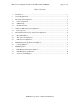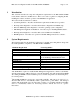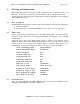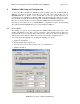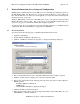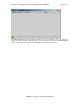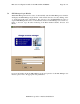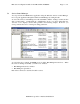EFC Server Configuration Guide For the HP OmniBook 6000 PC
EFC Server Configuration Guide for the HP OmniBook 6000 PC
McDATA Corporation – Restricted Distribution
Page
11
of
11
7.3 Service Control Manager
You stop and start the EFCM Server application using the Windows Service Control Manager.
Do not stop the application through the Windows Task Manager by ending the task.
To access the Service Control Manager from the Start Menu, click the “Settings” menu item, then
click “Control Panel”. Double-click the “Administrative Tools” icon, then double-click the
“Services” icon to display a Services dialog similar to the following example. From here, you
can stop and start the service or change its startup parameters.
As seen in the above example, the EFCM service is called “EFC Management Services”. When
the service is running successfully, you will see two windows:
• EFC Management Services window
• EFC Manager Login window
Each of these windows is described in earlier sections.