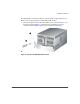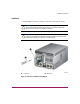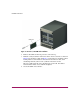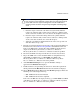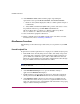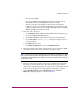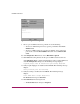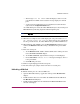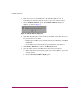fw 05.01.00 and sw 07.01.00 - Universal Port Module Kit - Installation Instructions
Installation Instructions
27Universal Port Module Kit Installation Instructions
—The message Port xx: TEST RUNNING displays, where xx is the
port number. If a UPM card is tested, the message displays for all four
ports.
— A red progress bar (indicating percent completion) travels from left to
right across the Completion Status field.
As an individual port is tested, the amber LED flashes (beacons) and the green
LED illuminates (indicating loopback traffic through the port).
Note: Click Stop Test at any time to abort the loopback test.
15. When the test completes, test results display (for each port tested) as Port
xx: Passed! or Port xx: Failed! in the message area of the dialog
box. If a port fails the test, the amber LED for the port remains illuminated.
16. When finished, click Cancel to close the Port Diagnostics dialog box and
return to the Hardware View. Beaconing is disabled for the port or UPM
card.
17. Reset each tested port:
a. At the Hardware View, double-click the UPM card for which ports were
tested. The Port Card View displays.
b. At the Port Card View, right-click the tested port. A menu displays.
c. Choose Reset Port. A Reset Port n message box displays, where n
is the port number.
d. Click OK. The port resets.
18. Remove loopback plug(s) from the tested ports.
19. Reconnect fiber optic jumper cables from devices to tested ports.
Unblocking a UPM Card
To unblock all four ports on a director UPM card:
1. Open the HA-Fabric Manager application and log in. The Product View
displays.
2. Double-click the director icon for which the UPM card will be unblocked.
The Hardware View displays.
3. Double-click the UPM card to be unblocked. The Port Card View for the
selected card displays.