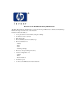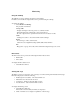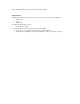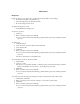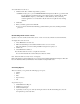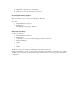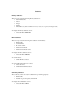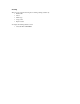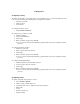Web-Based Library Administrator Help
Configuration
Configuring a Library
The Library Configuration screen displays the code and hardware version, as well as the build level of the
code. You can also change the following library configuration information:
é Interface type (SCSI)
é Library location
é Date and time
To configure the library options:
é Click CONFIG->LIBRARY.
To configure the port address for SCSI:
1. Click the SCSI tab.
2. Select the SCSI Number.
3. Click Apply.
4. Enter your library password and click OK.
Note: You can have this field automatically populated with the password by clicking remember
password.
To configure the Library Location:
1. Click the Location tab.
2. Enter company address information.
3. Click Apply.
4. Enter your library password and click OK.
Note: You can have this field automatically populated with the password by clicking remember
password.
To configure the Month/Date/Time:
1. Click the Date/Time tab and the Reload button.
2. Set the current month, date, and time.
3. Click Apply.
4. Enter your library password and click OK.
Note: You can have this field automatically populated with the password by clicking remember
password.
Configuring a Drive
To display configuration information for a drive:
1. Select CONFIG->DRIVES
2. Click to enable or disable Fast Load.
3. Optionally, click a drive to display the following information:
é Element ID
é Vendor
é Model (or media type)
é Interface (SCSI)