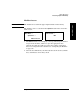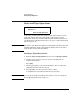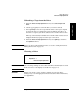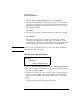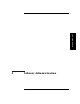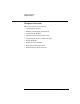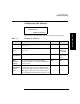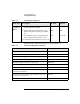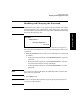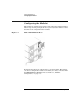HP SureStore E Tape Library Model 6/140 User's Guide
Library Operations
Drive and Tape Operations
Chapter 22-14
Drive and Tape Operations
Look at the product information labels located on the fifth level on the
back of the library and at the labels inside each tape door for more
information about drive and slot numbering. The numbering scheme is
also illustrated in “Front Panel Overview” on page 2-3 and “Library Back
Panel” on page 1-12.
NOTE The “Home” and “Map” front panel screens illustrate the drive, slot, and
mailslot numbering schemes. Slot numbers displayed in reverse video
indicate those reserved for the mailslot.
Loading a Tape Into a Drive
1. From the Drive and Tape Operations menu, select Load Tape from Drive.
2. Use the
[-], [+], or [++] key to select any slot. Only full slots are
available for selection.
Select [OK].
3. Use the
[-] or [+] key to select the desired drive. You can only select
empty drives that match the tape type.
4. Select [Load] to move the tape from a slot to a drive.
A confirmation screen indicates that the tape is loaded.
NOTE You can also load tapes into drives from remote access. See “Using the
Remote Management Card” on page 3-9.
Main Menu ->
Operations ->
Drive and Tape Operations