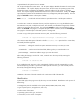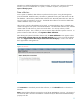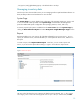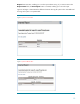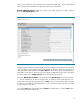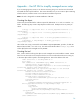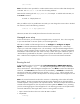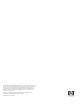Managing your HP-UX inventory with HP SIM (430146-002, January 2009)
14
Finally, you can select one of three options for the report format: HTML, XML, or CSV. XML and CSV
allow eas
y import of HP SIM data into applications used in your environment.
Reports
Manage Reports
enables you to create, copy, delete, modify, or run reports.
Figure
8
shows the
Manage Reports
screen.
Figure 8
Manage reports
Predefined reports with their associated target groups are available. For example, Array Controllers
–
Servers, will be run against all the systems in the All Servers collection. Select one of the reports by
clicking the radio button, and then
clicking
Run Report
. All the reports here can be displayed in
HTML, XML, or CSV format. There are many more reports available than what is shown in the figure.
Use the scroll bar next to
Target Systems
column to scroll through all reports.
The report
“
HP
-
UX Server Report
” was created from the
New Report
screen shown in
Figure
5. You can see that there are only two target systems. To add more servers to the target list, or to
modify what is reported, select the report and click
Ed
it
. First, you can modify the systems to report,
and then you can modify the reported attributes. You can save the new report under the same name,
or give the report a new name.
You can also
Copy
any of the existing reports,
Delete
an existing report,
or create a
New
report
by clicking the corresponding buttons.