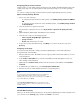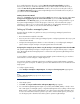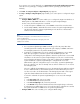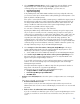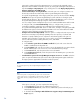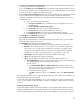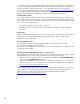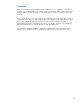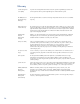Getting Started with HP Systems Insight Manager 7.0 or Greater in a Smaller Windows Environment
21
If you enabled automatic discovery or selected Run discovery after wizard finishes checkbox,
discovery runs when you exit the First Time Wizard. If you did not enable automatic discovery or
unselect the Run discovery after wizard finishes checkbox, discovery does not take place until you
select OptionsDiscovery from the Systems Insight Manager menu and enable a discovery task, or
you select a task and click Run Now.
Finishing the First Time Wizard
When you click Finish in the First Time Wizard, the Finish page appears with a message stating Your
changes are being applied, please do not close the window. If you selected Run discovery after
wizard finishes on the Discovery page, you are notified that discovery is running and where to go in
the Systems Insight Manager to monitor the progress of discovery. Also included on this page is
information on where to go to see discovered systems that you are managing and where to go to
better manage these systems. To close the First Time Wizard, click Close.
Setting up Windows managed systems
Use the following checklist as a guideline to assist you with setting up managed systems from a
Windows CMS:
1. Ensure that HPSIM is installed on the CMS.
2. Discovery must be run before setting up managed systems. Configuring automatic discovery is part
of the First Time Wizard.
3. Configure the managed system software. For more information, see Configuring the managed
system software using the Configure or Repair Agents feature from the CMS.
Configuring the managed system software using the Configure or Repair Agents feature from the CMS
The Systems Insight Manager Configure or Repair Agents tool is a quick and easy way to configure
Linux, HP-UX and Windows managed systems to communicate with Systems Insight Manager from a
Windows CMS.
To run Configure or Repair Agents remotely against multiple systems simultaneously, you must have
authorizations to run the Configure or Repair Agents tool.
You must have full CMS configuration privileges to modify the Systems Insight Manager community
strings in the system security file. In addition, you must enter administrator level user credentials for the
target system.
To configure agents remotely:
1. Select ConfigureConfigure or Repair Agents. The Step 1: Select Target Systems page appears.
Note:
The Step 1: Verify Target Systems page appears if the targets are selected
before selecting a tool.
2. Select target systems.
3. Click Next. The Step 2: Install Providers and Agents (Optional) page appears.
4. You can install Insight Management Agents or providers (either WBEM, SNMP, or both) or Linux
PSP or ESX agents on managed systems, or Agentless Management Service (AMS) on HP ProLiant
Gen8 systems so that Systems Insight Manager can collect inventory and status information and
receive event notification from these systems. If you want to install a 64-bit agent or provider, be
sure the target system is identified as a 64-bit system in Systems Insight Manager.