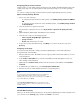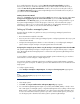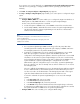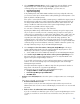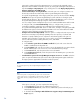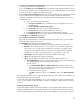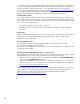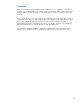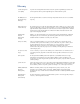Getting Started with HP Systems Insight Manager 7.0 or Greater in a Smaller Windows Environment
22
If you system is not correctly identified, go to System PageTools & LinksEdit System Properties.
Select the correct system type, or subtype, and then enter the operating system description
manually.
5. Click Next. The Step 3: Configure or Repair Agents page appears.
6. The Step 3: Configure or Repair Agents page enables you to select options to configure the target
system.
The following options are available:
– Configure WBEM / WMI. This section enables you to configure the target Linux Windows or
HP-UX system to send WBEM indications or events to Systems Insight Manager.
For this section, the following must be considered:
o Create subscription to WBEM events, so that WBEM events will be sent to the CMS.
o Send a sample WBEM / WMI indication to this instance of Systems Insight Manager to
test that events appear in Systems Insight Manager in the Event list or All Event User
Interface for the selected system.
Note:
The indication will appear as an Informational Event in the Event List of
Systems Insight Manager.
This is supported only on HP-UX and Windows managed systems with
WBEM provider installed.
o Use a Systems Insight Manager WBEM certificate (good for 10 years) rather than
username/password to manage the system. This option deploys a WBEM certificate to
the managed system and is only valid for HP-UX systems.
o Configure a non-administrative account for Systems Insight Manager to access WMI
data. This option applies to Windows systems with HP WBEM providers. The
configuration of the managed system updates to allow the specified user to access WMI
information over the network. Systems Insight Manager uses this user to read inventory
and configuration information from the system and is configured as the WBEM user in the
System Credentials. If Systems Insight Manager is configured with a user with
administrative rights, this configuration step is not necessary. Systems Insight Manager
does not create this user. The user already exists as either a domain user or one local to
the managed system.
The user is added to the DCOM Users group on the managed system and has read-only
access to WMI information, and read-write permissions to the HPQ name space. This
user does not need to be an administrator of the managed system and or have sign-in
rights. The domain administrator should create a special domain account.
To enter the credentials for Systems Insight Manager to use to access the managed
systems:
1. In the User name field, enter a user name.
2. In the Password field, enter the password.
3. In the Password (Verify) field, re-enter the password.
4. In the Domain field, enter the Windows domain if the target belongs to a domain.
If configuring a non-administrative user is successful, then these credentials are saved as
the System Credentials for WBEM access in Systems Insight Manager.
– Configure SNMP. This section enables you to configure SNMP settings.