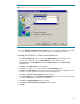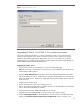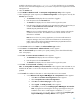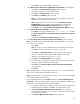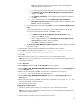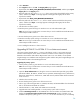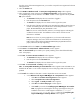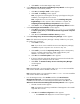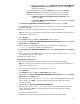Deploying HP SIM 5.x on MSCS clusters on Windows 2003 with SQL Server 2005 481363-002, 02/2009
25
Note
: A progress bar appears indicating SMP is being uninstalled. The
uninstall might take a few minutes.
iv.
A message appears
, stating that SMP was successfully removed. Click
OK
.
v.
The
Welcome to the HP Virtual Machine Management Pac
k Setup Wizard
appears. Click
Next
.
vi.
The
Database configuration
window appears. Enter the password and then
click
Next
.
vii.
VMM is installed at this time. The
Completing the HP Virtual Machine
Management Pack setup wizard
window appears after the installation.
Click
Finish
to complete the installation.
f.
From the Management CD
select the
Product
tab and click
HP Server Migration Pack
Install
.
A warning message appears, stating
a
s part of the SMP installation, the HP SIM
service must be stopped and restarted
. Clic
k
OK
to continue.
i.
The
Welcome to the HP Server Migration Pack Setup Wizard
window
appears. Click
Next
to continue.
ii.
SMP
is installed at this time. The
Completing the HP Server Migration Pack
setup wizard
page appears after the installation.
iii.
Click
Finish
to
complete the installation.
g.
The
HP Systems Insight Manager Installation Information
window appears. Click
OK
to close the window.
17.
Click Finish
e
d. The Pre
-
installation/Installation/Post
-
installation window appears.
18.
Click
Finish
. A message appears, stating
P
lease reboot your system to complete
your HP Systems Insight Manager installation
.
19.
Click
OK
.
20.
Reboot the primary system. Log in to Windows as a user with administrator rights.
Note
: Be sure to log in with the same user name that you used to install the Mic
rosoft SQL Server
2005
Enterprise Edition.
21.
Select
Start
Run
.
22.
Enter
Regedit
and then click
OK
. The
Registry Editor
window appears.
23.
Expand
HKEY_LOCAL_MACHINE
\
SOFTWARE
\
Hewlett
-
Packard
and then open
Export Registry file
from the
Registry
menu.
24.
Enter a file nam
e and then click
Save
. Save the file to a shared disk. For example, in
F:
\
Hewlett
. This saves the HP SIM and VCRM registries.
25.
Expand
HKEY_LOCAL_MACHINE
\
SOFTWARE
\
HP
and then open
Export Registry file
from the
Registry
menu.
26.
Enter a file name and then click
Save
. Save the file to a shared disk. For example, in
F:
\
HP
. This
saves the PMP, VMM, and SMP registries.
27.
Shut down the primary system.
Upgrading the secondary system
1.
Start the secondary system and log in to Windows as a user with administrator rights.
Not
e
: Be sure to log in with the same user name that you used to install the Microsoft SQL Server
2005
Enterprise Edition instance.
2.
Be sure that the secondary system owns all the cluster resources.