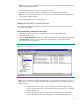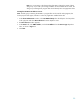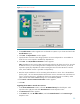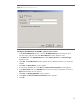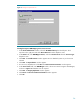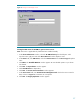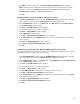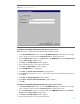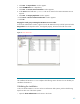Deploying HP SIM 5.x on MSCS clusters on Windows 2003 with SQL Server 2005 481363-002, 02/2009
38
9.
Click
Add
and add the registry key. The
Resource Creation Confirmation
window appears.
Note
: ProLiant Performa
nce Analyzer requires the specification of two registry keys to properly
operate in a cluster. Add
SOFTWARE
\
HP
\
ProLiant Essentials
\
Licensing
\
4
and
SOFTWARE
\
HP
\
Performance Management Pack
\
4.0
.
10.
Click
OK.
Creating the PMP tools services for HP SIM 5.x generi
c service resources
1.
In the
Cluster Administrator
window, select the
HP SIM Disk Group
from the left pane. In the right
pane, right
-
click anywhere and select
New
Resource
from the dropdown menu.
2.
From the
New Resource
window, in the
Name
field, enter
PMP Too
ls
and select
Generic Service
from the
Resource type
dropdown menu.
3.
Click
Next
. The
Possible Owners
window appears.
4.
Be sure that both systems in your cluster are selected.
5.
Click
Next
. The
Dependencies
window appears.
6.
Set the
PMP Services
as dependency.
7.
Click
Next
. The
Generic Service Pa
rameters
window appears.
8.
In the
Service name
filed enter
HP PMP Tools
which is the service name for PMP Tool. Parameters
are not required.
9.
Click
Next
. The
Registry Replication
window appears.
10.
Click
Finish
. A
Resource Cr
eation Confirmation
appears.
11.
Click
OK.
Creating the Version Control Repository Manager (VCRM) 5.0 generic service resource
You must create the VCRM generic service resource, if you had opted to install the VCRM in step 8 in
the
Installing HP SIM 5.x on the primary system
section.
1.
In the
Cluster Administrator
window, select the
HP SIM Disk Group
from the left pane. In the right
pane, right
-
click anywhere and select
New
Resource
from the dropdown menu.
2.
From the
New Resource
window,
in the
Name
field, enter
VCRM Service
and select
Generic Service
from the
Resource type
dropdown menu.
3.
Click
Next
. The
Possible Owners
window appears.
4.
Be sure that both systems in your cluster are selected.
5.
Click
Next
. The
Dependencies
window appears.
6.
S
et the
HPSIM shared disk
as dependency. For this paper, Disk F: is used.
7.
Click
Next
. The
Generic Service Parameters
window appears.
8.
In the
Service name
filed enter
cpqsrhmo
which is the service name for VCRM as shown in
Figure
15
. Parameters are not required.
9.
Click
Next
. The
Registry Replication
window appears.
10.
Click
Finish
.
A
Resource Creation Confirmation
appears.
11.
Click
OK
.