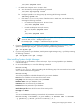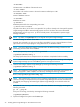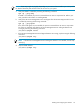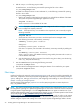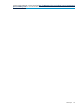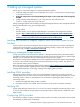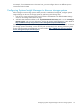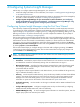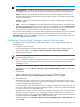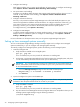HP Systems Insight Manager 6.2 Installation and Configuration Guide for Linux
3 Setting up managed systems
Perform step 2 to install and configure the required management software.
1. Install and configure the CMS. For more information, see Chapter 2 “Installing Systems Insight Manager
on the CMS for the first time”.
2. Install and configure the required Insight Management Agents on the systems that will be managed by
the CMS.
3. Configure Systems Insight Manager for your environment. For more information, see
Chapter 4 “Configuring Systems Insight Manager”.
Setting up managed systems involves installing the required management software. The management software
being installed depends on the type of managed system.
• Linux
• Storage systems
• Windows systems - see the
Systems Insight Manager 6.2 Installation and Configuration Guide for
Windows
(http://h18013.www1.hp.com/products/servers/management/hpsim/infolibrary.html)
• HP-UX - see the
Systems Insight Manager 6.2 Installation and Configuration Guide for HP-UX
(http://
h18013.www1.hp.com/products/servers/management/hpsim/infolibrary.html)
Installing the ProLiant or Integrity Support Pack on a Linux system for the
first time
For Linux systems, use the Linux Deployment Utility to install the latest support pack with the preconfigured
components to the local system. For more information regarding installing a support pack using the Linux
Deployment Utility, see http://www.hp.com/servers/psp.
Setting up managed storage systems
Storage Management Initiative Specification
(SMI-S) is a Storage Networking Industry Association (SNIA)
standard that enables interoperable management for storage networks and storage devices. Systems Insight
Manager uses this standard to discover and manage the
storage systems
it supports.
You must have a storage system’s WBEM
SMI-S provider
installed and configured for Systems Insight Manager
to discover it. This includes storage devices such as Fibre Channel disk arrays, switches, tape libraries, or
hosts (with Fibre Channel host bus adapters).
Refer to the Systems Insight Manager SMI-S Provider webpage, http://www.hp.com/go/hpsim/providers,
to view the latest information regarding Systems Insight Manager support for a particular device. This
webpage offers information on obtaining, installing, and configuring SMI-S providers.
Installing SMI-S providers
Each storage vendor provides the
SMI-S provider
and installation instructions for its storage system. The
webpage referenced in the previous section provides information on obtaining SMI-S providers. Also, consult
the storage vendor’s website or representative for more information regarding their SMI-S providers. For
each storage system:
1. Verify that the applicable SMI-S provider is installed.
2. If the SMI-S provider is not installed, obtain and install it per the vendor’s installation instructions.
Verifying SSL
Systems Insight Manager requires that
Secure Sockets Layer
(SSL) is enabled for the SMI-S provider in order
to discover and manage the storage system that the provider supports. Verify that SSL is enabled for each
SMI-S provider.
Configuring SMI-S providers
Occasionally, it might be necessary to modify an SMI-S provider’s port number or password. Use the provider
documentation to perform these modifications.
Installing the ProLiant or Integrity Support Pack on a Linux system for the first time 26