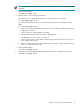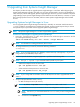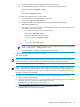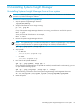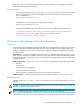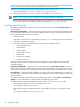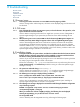HP Systems Insight Manager 6.2 Installation and Configuration Guide for Linux
8 Troubleshooting
Browser issues
GUI issues
Installation issues
Sign in issues
GUI issues
8.1 Browser issues
8.8.1.1 Accessing some of the menu items on a Linux CMS causes the page to go blank.
Solution:
If using Firefox and this happens, click back on the displayed page, and the menus will
be refreshed.
8.2 GUI issues
8.8.2.1 Parts of the GUI do not show up on my Linux system, such as the devices in the system list, or the
System and Events Lists area on the left.
Solution:
Remove everything and re-install. You might have a previous version of PostgreSQL or
Systems Insight Manager on your system that you failed to remove before installing the new
version.
8.8.2.2 When browsing into a Linux or HP-UX CMS on which the HP Insight Management Agents are
installed, a Security Alert dialog box appears when I click an Insight Management Agents.
Solution:
The Management HTTP server certificate has not been overwritten with the Systems
Insight Manager certificate because OpenSSL is not configured correctly. On Linux, OpenSSL
should be installed in the /usr/bin/ directory. On HP-UX, OpenSSL should be installed in the
/opt/openssl/bin/ directory. Install OpenSSL to the correct directory, and then create a new
Systems Insight Manager certificate to resolve this issue.
8.3 Installation issues
8.8.3.1 During the installation, the system reboots, and then the installation launches the browser. Internet
Explorer displays a message saying that it could not establish a connection with the local host.
The browser is being launched before the service has had time to start.
Solution:
Try to access the URL again by placing the cursor in the URL field and pressing the Enter
key. Keep trying until the application loads in the browser.
Execute the command ps -ef | grep mx to check if the service is up and running. The services
mxdtf, mxdomainmgr, and mxinventory should be running to confirm that Systems Insight
Manager is running.
8.8.3.2 The system was rebooted during mxinitconfig -a.
Solution:
Execute the command mxinitconfig -r to unconfigure Systems Insight Manager
and then execute the command mxinitconfig -a to configure it again.
8.8.3.3 The following error message is displayed during installation:
error: %pre(hpsim-C.05.01.00.00-1.i386) scriptlet failed, exit status 255
error: install: %pre scriptlet failed (2), skipping hpsim-C.05.01.00.00-1
Solution:
You are attempting to manually install on an unsupported IPF system. Installing an
Systems Insight Manager CMS on Linux IPF is not supported.
8.8.3.4 The following error message is displayed on an automatic install during the database configuration
step of checking requisites:
ERROR - PostgreSQL script returns an error, see the following log for detail:
/var/opt/mx/logs/PgSQL_Config.log
When you examine the contents of PgSQL_Config.log, the following lines are displayed:
Starting PostgreSQLpg_ctl: postmaster does not start...failed
No PostgreSQL RPM
Solution:
Manually start the PostgreSQL service by performing the following steps:
40