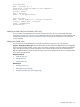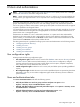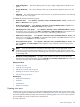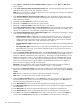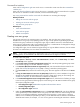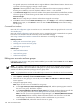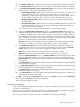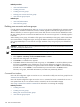HP SIM V5.1 User Guide (356920-009, January 2007)
Command line interface
Users with
full configuration rights
can use the mxuser command to create users from the
command line
interface (CLI)
Users with
limited configuration rights
can use the mxexec command to launch command tools on systems
from the CLI. For assistance with this command, see the associated manpage.
See “Using command line interface commands” for information on accessing the manpage.
Related procedures
• Editing user accounts and user groups
• Deleting user accounts and user groups
• User and user group reports
Related topics
• Users and authorizations
• Users and user groups
• Default user templates
Creating new user groups
User groups must exist in the operating system. For Windows, they must also exist in Active Directory.
Members of the user groups in the operating system can sign in to HP Systems Insight Manager (HP SIM)
and inherit the group's attributes for configuration rights, login IP address restrictions, and authorizations.
When a group's configuration rights, login IP address restrictions, or authorizations are changed, this change
is immediately reflected in all current members of the group.
For configuration rights, the user inherits the highest setting. For login IP address restrictions, the user inherits
all entries. For authorizations, the user inherits all authorizations.
NOTE: A user's group membership is determined at sign in. If a user's group membership changes in the
operating system, it is not reflected in HP SIM until the next time the user signs in to HP SIM.
To create a new user group:
1. Select Options→Security→Users and Authorizations→Users, and click New Group. The New
User Group section appears.
2. In the Group name (on central management server) field, enter the operating system group name
to be used for signing in to HP SIM. This field is required.
3. In the Domain (Windows domain for login name) field, enter the Windows domain name for the
group if the
Central Management Server
(CMS) is running a Windows operating system.
4. In the Full name field, enter the full name for the group. This name appears in the table on the Users
tab.
5. In Copy all authorizations of this user or [template] dropdown list, select a template or login that
already has the predefined authorizations that you want to assign to the group you are creating. See
“Default user templates” for more information on default user templates.
6. In the Central management server configuration rights section, select the level of authority to assign
to the new user group from the following options. Users that sign in to HP SIM as members of this group
inherit these configuration rights.
• Full configuration rights.
databasediscoverydata collectionCluster Monitor
• Limited configuration rights.
• No configuration rights.
database
7. Under the Login IP Address Restrictions section, in the Inclusion ranges field, enter the IP addresses
of the systems that you want members of this user group to be able to use as a client browsing into this
CMS. If you list multiple IP addresses, separate them with a semicolon (;). Each range is a single IP
address or two IP addresses separated by a dash (-). The IP addresses must be entered in the standard
dotted decimal notation, for example, 15.1.54.133. Any spaces surrounding the semicolons or dashes
Users and user groups 127