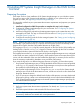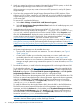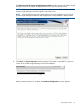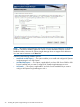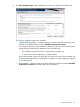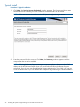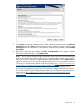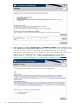HP Systems Insight Manager 6.3 Installation and Configuration Guide for Microsoft Windows
6. The reboot option is presented on this screen. The Yes, reboot the system now option is selected
by default. Click Finish to allow the system to reboot. This completes the typical installation
process. For more information, see “Next steps” (page 29).
NOTE: For more information regarding where the System Management Homepage default
settings are stored during a Typical installation and how to change them, see the HP System
Management Homepage Installation Guide at http://h18013.www1.hp.com/products/
servers/management/agents/documentation.html.
Next steps
For any system running Windows XP Service Pack 2 and any version of HP Systems Insight Manager
and HP System Management Homepage or any system running Windows XP Service Pack 2 and
browsing to HP Systems Insight Manager running on any supported operating system, you must
complete the following.
• Procedure 3 Configure Windows XP Service Pack 2 firewall to allow access to HP System
Management Homepage
1. On the Windows XP system, select Start→Settings→Control Panel→Security
center→Windows Firewall to configure the firewall settings.
2. Click the Exceptions tab, and then click Add Port.
3. Add the following exceptions to the firewall protection. Enter the product name and the
port number for each.
Table 11 Firewall protection exceptions
ProtocolPortDescription
TCP2301HP SMH Web Server
1
TCP2381HP SMH Secure Web Server
1
TCP5988WBEM/WMI Mapper
TCP5989WBEM/WMI Mapper Secure
Port
2
SSH22SSH port
SNMP161SNMP Agent
ICMP
4
Ping Discovery (ICMP)
3
TCP80Ping Discovery (TCP)
3
1
If the system is not being managed from HP Systems Insight Manager, configure only ports 2301 and 2381
to enable browser access to HP System Management Homepage.
2
HP SIM supports an alternate port in WBEM by editing the wbemportlist.xml file.For more information about
editing the wbemportlist.xml file, see section Editing the wbemportlist.xml file
3
Usage is configurable in HP Systems Insight Manager.
4
This setting is under the Advanced tab of the Windows Firewall window. Select ICMP Setting→Allow incoming
echo request.
4. In the Add a Port window, click OK.
5. In the Windows Firewall window, click OK.
This configuration leaves the Windows XP Service Pack 2 security enhancements intact and
allows traffic over the ports.
Next steps 29