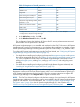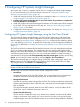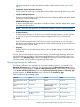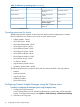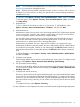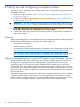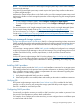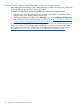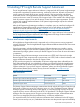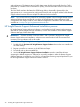HP Systems Insight Manager 6.3 Installation and Configuration Guide for Microsoft Windows
3 Configuring HP Systems Insight Manager
At this point, step 1 below is complete. Perform step 2 to configure HP Systems Insight Manager
for your environment by using First Time Wizard or proceed to “Configuring Systems Insight
Manager using the Options menu” (page 34).
1. Install and configure the CMS. The procedure to complete this step is in “Installing HP Systems
Insight Manager on the CMS for the first time” (page 21).
2. Configure HP Systems Insight Manager for your environment. The procedure to complete the
First Time Wizard is in this chapter.
3. Install and configure the required management software on the systems that will be managed
by the CMS. For more information on this step, see “Setting up and configuring managed
systems” (page 36) for details.
4. Configure the remaining protocols for the managed systems. For details, see “Setting up and
configuring managed systems” (page 36).
Configuring HP Systems Insight Manager using the First Time Wizard
The initial setup of Systems Insight Manager uses the First Time Wizard to provide step-by-step
instructions for performing the initial configuration of Systems Insight Manager CMS as well as
steps for setting up managed systems, configuring discovery, configuring event handling, adding
users, and defining authorizations. To perform the initial setup, you must complete the installation
of your CMS as described in “Installing HP Systems Insight Manager on the CMS for the first time”
(page 21).
The First Time Wizard is automatically launched the first time a user with administrative privileges
signs in to Systems Insight Manager. The administrative account used to install Systems Insight
Manager is the initial administrative account. If the wizard is canceled before completion, it restarts
each time an administrative user signs in. You can cancel and disable the wizard from starting
automatically by selecting the Do not automatically show this wizard again checkbox and clicking
Cancel. You can start the wizard manually by selecting Options→First Time Wizard.
The First Time Wizard helps you configure settings on the CMS. After configuring a setting, click
Next to continue the First Time Wizard setup procedure. The First Time Wizard does not apply
any changes until you click Finish on the Summary page.
NOTE: The default settings in Firefox block the First Time Wizard. You must disable the pop-up
blocker in Firefox to see the First Time Wizard.
The following is an overview of the First Time Wizard configuration screens:
• Introduction
Describes the purpose of the First Time Wizard. You can cancel the First Time Wizard and
disable the wizard from automatically starting when an administrative user signs in.
• Managed Environment
Specifies all operating systems managed by the CMS. The selections made here configure HP
Systems Insight Manager to show collections, tools, and reports only for managed environments
that are selected.
This page also displays required details for each TDEF selection, such as IP address of the
Ignite server, sign in credential information, and so on.
• System Automatic Discovery
Use the wizard to enable discovery, set up the discovery schedule, and enter the IP address
ranges or host names of the systems you want to discover. Discovery is the process Systems
Insight Manager uses to find and identify systems on your network and populate the database
32 Configuring HP Systems Insight Manager