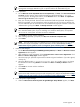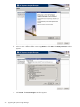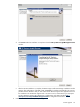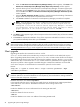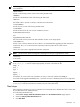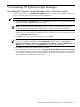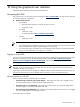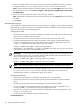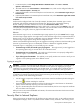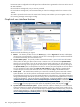HP Systems Insight Manager 5.3 Installation and Configuration Guide for Windows HP Part Number: 418812-005
9 Uninstalling HP Systems Insight Manager
Uninstalling HP Systems Insight Manager from a Windows system
From the control panel, use the Add/Remove Programs feature in Windows, and complete the following
steps to remove HP Systems Insight Manager and its dependencies:
NOTE: HP SIM will not unistall if a registered plug-in is installed and dependant on HP SIM.
1. Select HP Systems Insight Manager, and click Remove. If you want to uninstall HP Systems Insight
Manager, click Yes. Click No to cancel the uninstall.
NOTE: Removing HP Systems Insight Manager does not remove its database files. If you plan to
reinstall HP Systems Insight Manager, you do not have to rename or remove the old database.
If you clicked Yes, the HP Systems Insight Manager Component Uninstall window appears. This
window lists some of the installed components each with a checkbox. The components listed for uninstall
include: OpenSSH Services 5.1p1.
2. Click Next. If you want to cancel the uninstallation, click Cancel.
NOTE: The components listed in the HP Systems Insight Manager Component Uninstall window
can also be uninstalled individually from the Add/Remove Programs feature. But HP System
Management Homepage, HP Version Control Repository Manager, Pegasus WMI Mapper, and
MSDE can be uninstalled only from the Add/Remove Program in the Control Panel.
3. Click OK to uninstall. The HP SIM status check is complete.
4. After uninstalling the selected components, the HP Systems Insight Manager Component Uninstall
window appears. Proceed with the HP SIM uninstallation. The HP SIM uninstall progress screen appears.
On completion of HP SIM uninstall, a window prompting for system reboot appears. HP recommends
reboot the system to complete the uninstall process.
Uninstalling HP Systems Insight Manager from a Windows system 96