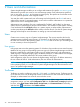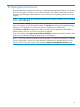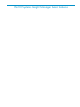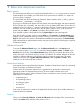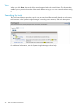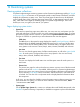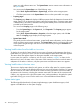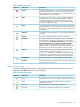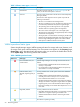HP Systems Insight Manager 6.3 User Guide
12 Monitoring systems
Viewing system collections
In Systems Insight Manager monitoring systems involves Systems Insight Manager polling HP Insight
Management Agents or firmware on the managed systems to retrieve status information, and then
displays this information as status icons. There are several types of status that can be displayed,
such as Health Status (HW), Software Versioning Status (SW), or Management Processor status
(MP). Other status icons might be added by plug-ins to Systems Insight Manager. These icons
enable you to see, at a glance, the state of your systems.
Pages displaying system status
• System lists
There are four system lists page views; table view, icon view, tree view, and picture view (for
racks and enclosures). Common in each view is the system name and system status. To access
the system list pages, select a collection or system from the System and Event Collections panel.
The type of collection or system that you select determines the view that appears.
◦ Table view
The HS column on the system list page displays the overall system health status, which is
determined by the default Hardware Status Polling task and is a roll up of all the status
sources, which can be SNMP, WBEM, HTTP, and cluster status. The legend shows how
many systems in the view are Critical, Major, Minor, Normal, Disabled, and Unknown.
◦ Icon view
The icon view lists the system name of all discovered systems, as well as the system health
status for each system. The legend shows how many systems in the view are Critical,
Major, Minor, Normal, Disabled, and Unknown.
◦ Tree view
The tree view displays the health status icon and the system name for each system in a
tree format.
◦ Picture view
The picture view page for racks and enclosures contains a picture view of the discovered
systems in the rack or enclosure if available. While signed in to Systems Insight Manager,
placing your cursor over a server shown in the view displays information on that particular
server, including server blade name, slot number, and the enclosure in which the server
is located. You can also click a component name to display detailed information about
the component.
In all views, you can select the checkbox next to the system name to select a system. You can
select more than one system, or to select an entire collection, select the checkbox, Select
"collection name" itself.
• System pages
On the System Page, System tab, a status icon indicates the overall health status stored in the
database. If system monitoring is suspended, a disabled icon appears in place of the hardware
Viewing system collections 47