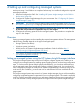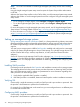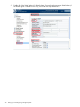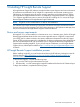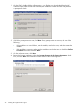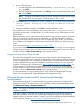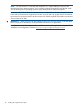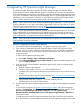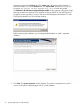HP Systems Insight Manager 7.1 Installation and Configuration Guide for MS Windows
5. Do one of the following:
• To install Insight RS to the default destination folder (C:\Program Files (x86)\HP\
RS\), click Next.
• To install Insight RS to another folder, click Change, select a new destination folder, click
OK, and click Next.
NOTE: Changing the installation directory will only change the location of the program
files. The data files, such as log files, will still be saved on the c:\drive.
6. Click Install. When the installation is nearing completion, you will see the following message:
Install complete. Waiting up to 600 seconds for HPRS UI to become
available.
7. When the installation completes, click Finish to exit the installation wizard.
If any problems occur during installation, access the log files in the C:\ProgramData\HP\RS\
LOG folder. Note that this is a hidden folder, so you may need to set your folder options to show
hidden folders.
Before proceeding, wait for a few minutes to ensure that the hosting device is ready for registration.
If you try to log into the Insight RS Console immediately, you will be prompted by a message
informing you that the system is starting up and to try again later. If you do this, you will need to
force a refresh on the Insight RS Console (or open a new browser window) to avoid the browser
cache.
Point your browser to https://<host_device_ip_or_fqdn>:7906 .
Log on to the Insight RS Console using an Administrator account. You can log on to the Insight RS
Console using any system account, but if the account is not an Administrator account you will not
be able to access the Administrator Settings in the Insight RS Console.
Using the Hosting Device Setup Wizard
The initial setup of Insight RS uses the Hosting Device Setup Wizard to provide step-by-step
instructions to perform the initial configuration of Insight RS as well as steps for setting up monitored
devices, configuring discovery, and specifying default settings. The Hosting Device Setup Wizard
must be completed when you open the Insight RS Console for the first time. You can access the
Insight RS Console through a web browser at: https://<hosting_device_ip_or_fqdn>:7906 . Log
on to the Insight RS Console using an Administrator account. You can log on to the Insight RS
Console using any system account, but if the account is not an Administrator account you will not
be able to access the Administrator Settings in the Insight RS Console.
For more information on using the Hosting Device Setup Wizard and Registering the Hosting
Device, see HP Insight Remote Support Installation and Configuration Guide.
HP Insight Remote Support and HP Systems Insight Manager
Synchronization
HP Insight Remote Support 7.0.x offers the ability to synchronize data from HP Systems Insight
Manager (HP SIM) 7.0 or higher version. This is enabled by configuring HP SIM Adapter under
the Administrator Settings→Integration Adapter tab.
NOTE: This support is available only if HP SIM is also installed on the same CMS where HP
Insight RS is installed.
If HP SIM is installed on the CMS before installing HP Insight RS, then the HP SIM Adapter is
automatically installed. If HP SIM was installed after installing HP Insight RS, then the HP SIM
Adapter needs to be manually installed. For details, see the HP Insight Remote Support Installation
and Configuration Guide at www.hp.com/go/insightremotesupport/docs.
HP Insight Remote Support and HP Systems Insight Manager Synchronization 47