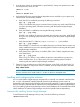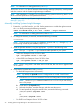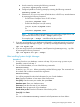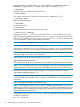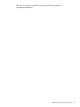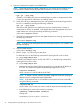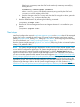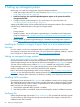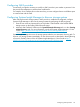HP Systems Insight Manager 6.3 Installation and Configuration Guide for Linux
mxoracleconfig -h hostname [-n port number] -d database name -u
username -p password [-j driver jar file location] [-f ]
-h Hostname
Full DNS name or IP address of the Oracle server.
-n Port number
Port number to be used to connect to the oracle instance. Default port is 1521.
-d Database name
Name of database instance.
-u Username
Database user name.
-p Password
Database password for the corresponding user name.
-j Driver file location
Full path to thin driver .jar file. This is not required if the .jar file is already in the class
path for Systems Insight Manager and JBoss. Mxoracleconfig reports an error if the driver
class cannot be loaded. Mxoracleconfig will not copy over a .jar file if it already exists
in the class path for Systems Insight Manager and JBoss.
NOTE: By default, the ojdbc14.jar file is not shipped with Systems Insight Manager.
â f Force flag to force a re-run.
Typically, this command is run only once. This flag is provided if a re-run is required because
of some type of user error such as specifying the wrong Oracle server or database instance.
NOTE: Execute the mxoracleconfig command before the mxinitconfig command so
that mxinitconfig will use Oracle as the database.
3. Test the prerequisites by executing the following command:
/opt/mx/bin/mxinitconfig -l
This utility reports that all server components are OK and that it completed all tasks successfully.
NOTE: HP recommends resolving any warnings before continuing with the initializing and
configuring Systems Insight Manager process. Click OK to ignore the warnings and continue.
4. Initialize and configure Systems Insight Manager by executing the following command:
/opt/mx/bin/mxinitconfig -a
NOTE: The initialization of the upgrade is done in the background, which takes several
minutes. To verify if the upgrade is 100% complete, view the file by executing the following
command:
more /var/opt/mx/logs/initconfig.log
NOTE: After upgrading from a previous version of Systems Insight Manager, if you notice
a pre-existing collection returning an unexpected result, and Systems Insight Manager has not
been restarted since the upgrade, then stopping and restarting the Systems Insight Manager
service should resolve this problem.
5. Verify that the mxdomainmgr, mxinventory and mxdtf daemons are running by executing
the following command:
ps -ef | grep mx
24 Installing Systems Insight Manager on the CMS for the first time