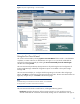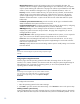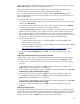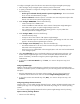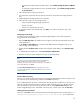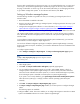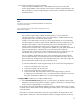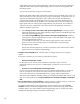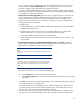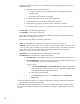Getting started with HP Systems Insight Manager 6.0 or greater in a smaller Windows environment
15
–
To configure privilege elevation for ESX systems, select
Enable privilege elevation for VMware
ESX
.
–
To confi
gure
privilege
elevation for Linux and HP
-
UX systems, select
Enable privilege elevation
for Linux & HP
-
UX
.
2.
Select the elevation tool type from the menu.
If a password is required for the tool, select A password is required for this privilege elevation
tool
.
3.
(Optional) Edit the Privilege elevation tool command.
4.
Select the user to sign in to the managed system:
–
Same as
Systems Insight Manager
signed
-
in user
–
Specify at run time
–
Use this user and enter the user name
5.
To go to the next First Time Wizard step, cl
ick [
Next
], or to return to the previous step, click
[
Previous
].
Configuring e
-
mail settings
To use the First Time Wizard to configure
Systems Insight Manager
to send e
-
mail notifications
through automatic event handling:
1.
Enter the
SMTP host name
. The SMT
P host is the outgoing e
-
mail server that the CMS uses to send
e
-
mail notifications.
2.
In the
Sender's e
-
mail address
box, enter the e
-
mail address that the management server uses
when sending e
-
mail notifications.
3.
(Optional) Select
Send test email
,
and
the
n
enter recipients e
-
mail address. Click
Send test email
now
.
4.
To authenticate your SMTP server, select
Server Requires Authentication
.
5.
Enter the account user name and password in the corresponding boxes.
Note
:
I
f you did not enter a valid Simple Mail Tr
ansfer Protocol (SMTP) host,
Systems Insight Manager
notifies you that it cannot send e
-
mail
notifications. If you do not want to enter e
-
mail settings now, click
OK
, or to
enter a valid SMTP host, click
Cancel
.
If the
Server Requires Authentication
optio
n is selected, and you enter
incorrect account information, e
-
mail event notifications do not reach the
intended recipients.
First Time Wizard summary
When you are finished entering information in the
Systems Insight Manager
First Time Wizard, review
you
r selections on the Summary Page, and then click
Finish
to save them.
If
you enabled automatic discovery or initiated Run discovery after the wizard finishes, discovery runs
when you exit the First Time Wizard. If you did not enable automatic discovery or
the Run discovery
after wizard finishes, discovery does not take place until you select
Options
Discovery
from the
Systems Insight Manager
menu, and enable a discovery task
,
or select a task
,
and click
Run Now
.
Finishing the First Time Wizard
When you
c
lick
Finish
in the First Time Wizard, the Finish page appears with a message stating
Your
changes are being applied, please do not close the window.
If you selected Run