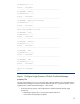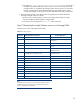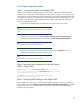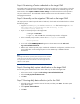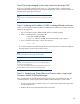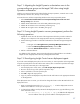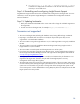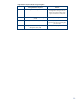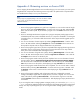Data migration of an existing Microsoft Windows CMS to a new Insight Software 6.1 system
27
Step 1
1
: Migrating the Insight Dynamics orchestration users to the
corresponding user groups on the target CMS when using Insight
Dynamics orchestration
With the user names and passwords collected before the import operation, create the users
on the
target CMS (For domain users, this step is not required.)
Associate the users with the corresponding Windows User Groups required by HP IO:
1.
Select
Control Panel
Administrative Tool
Computer Management
Local Users and
Groups
Groups
from the menu
.
2.
Ad
d the HP IO Administrator users to the HPIO_Administrators group.
3.
Add the HP IO Architect users to the HPIO_Architects group.
4.
Add the HP IO regular users to the HPIO_Users group.
Step 1
2
: If using Insight Dynamics recovery management, perform the
following
operations
1.
Update the remote site with the name of the
target
CMS. Follow the procedure outlines for
editing a site in
Chapter 3 of the Insight Dynamics Recovery Management User Guide
2.
Use the following procedure to refresh the credentials for each EVA Sto
rage Management
Server:
a.
Navigate to the
HP Insight Recovery 6.0 Storage Management Servers
tab.
b.
Select an
EVA Storage Management Server
,
and click
Edit.
c.
Select
the
Refresh SIM Password
box
,
and
then
click Save
.
3.
Perform a rehearsed failove
r
.
For validation of the migration, HP recommends performing a planned failover as outlined in
C
hapter 8 of the
Insight Dynamics
R
ecovery
M
anagement
U
ser
G
uide
.
Step 1
3
: Reconfigur
ing
Insight Control server deployment agents
If you
had
customized
deployme
nt
jobs on the source CMS, you
must
import them
to
the target CMS.
Copy the exported job file
s from the safe location
and any other customized script
files to the target
CMS.
To import the customized jobs on the target CMS:
1.
From the deployment console menu
, select
File
Import/Export
Import Jobs…
2.
Browse to the local copy of the jobs file exported
in step 1
.
3.
Select a job folder in which to import the jobs.
4.
Press
OK
to begin the import process.
5.
Copy any customized deployment script files from the safe location
to the appropriate locations
on the target CMS.
If the deployment server is remote, you will need to change the location where HP SIM looks for the
deployment server.
1.
Open a command prompt and run
mxnodesecurity
–
l
to list the deployment servers IP
addre
ss. If this address is correct you can stop here.
2.
To change the IP address used by HP SIM for the deployment server, type the following in the
same command window:
a.
mxnodesecurity
-
r
-
p ds_rdp
-
n
rdp
-
ip
to delete the old deployment
server IP address where r
dp
-
ip is the IP address of the deployment server.