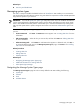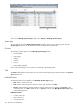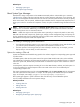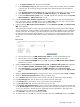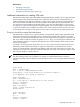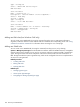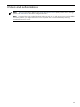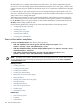HP Systems Insight Manager 5.3 Technical Reference Guide
a. In the Object identifier field, enter the object identifier.
b. In the Community string field, enter the community string if other than public, which is the default.
to retrieve data, the community string of the target system and the HP SIM server must match to
retrieve data.
c. In the Target hostname or IP address field, enter the IP address of the system you want to search.
d. Click Get response to show the Response SNMP data type and the Response value.
e. To close the Retrieve from system section, click OK, and place the response value in the System
object identifier, or Object value fields, or both.
4. Enter the System object identifier compare rule. Click the down arrow and select the appropriate
rule. In most cases, this rule is match. You can set it to starts with if you know that a class of systems
has system object identifiers that start with the value you have entered.
5. (Optional) Specify MIB variable object identifier by clicking Retrieve from MIB. The Retrieve from
MIB section appears.
You might need to perform this action if you have systems that return the same system object identifier
that you would like to classify as different products based on an SNMP variable that returns a different
value for each class. For example, if you have Windows NT servers from different vendors that return
the same Windows NT system object identifier, you can specify rules using the Windows NT OID as
the OID and a vendor-specific MIB variable and value combination to create separate rules for each
vendor.
a. Click the down arrow in the MIB definition file name box to select the MIB definition file.
b. Click the down arrow in the MIB variable name box to select the MIB variable name.
c. To close the Retrieve from MIB section, click OK, and place the MIB variable object identifier
information in the field.
6. Select the Object value by clicking Retrieve from system. The Retrieve from system section appears.
a. Enter the Object identifier, Community string, and Target hostname or IP address.
b. Click Get response to view the Response SNMP data type and the Response value.
c. To close the Retrieve from MIB section, click OK, and place the information in the Object value
field.
7. Select the Object value Data type by clicking the down arrow and selecting either string or integer.
8. Select the Object value Compare rule by clicking the down arrow.
9. Enter a Priority (applies only if there is more than one rule with the same system object identifier).
10. In the System type field, click the down arrow, and then select the system type.
11. In the Subtype field, click the down arrow, and then select the system subtype.
12. In the Product name field, enter the product name for the new rule.
13. In the Custom management page field, enter a URL. The URL displays this web page as a system link
on the System Page of systems identified using this rule. Enter the special keywords $ipaddress and
$hostname anywhere in this URL. They are replaced by the actual IP address or host name of the
system when the link is placed on the System Page.
14. Click Launch to verify that you can browse to the URL.
15. To save the new rule, click OK, or to cancel all changes and close the New rule section, click Cancel.
Managing system types 125