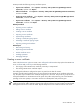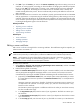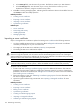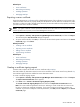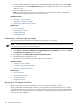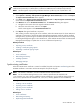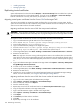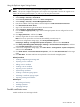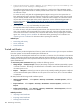HP Systems Insight Manager 5.3 Technical Reference Guide
NOTE: On Windows and Linux, this process also affects the local HP System Management Homepage
certificate and private key on HP-UX systems, it affects the WBEM Services certificate and private key.
NOTE: HP SIM supports only importing certificates that have a public key size of 2,046 bits or less.
To import the signed certificate reply from a CA:
1. Select Options→Security→HP Systems Insight Manager Server Certificate, and then click Import.
The Import Server Certificate section appears.
2. Click more next to Import signed certificate reply from CA. The Import Signed Certificate Reply
section follows the Import Server Certificate section.
3. Click Browse next to the Certificate filename field. The Choose file dialog box appears.
a. Navigate to the location where the signed certificate is stored.
b. Select the correct file name, and then click Open.
The file name appears in the Certificate filename field.
4. Click Import. The signed certificate is imported.
After creating a CSR or importing the server certificate, reboot the HP SIM server for the HP SIM server
certificate to synchronize it with the HP System Management Homepage certificate and the certificate
sharing directory. Synchronizing the certificates prevents repeated browser security alerts when browsing
to HP Insight Management Agent on the HP SIM server, which enables HP SIM and the local HP System
Management Homepage to update their
SSL
server certificates and private
keys
.
Related procedures
• Importing a server certificate
• Creating a certificate signing request
• Submitting a certificate signing request
Related topics
• Server certificates
• Networking and security
• Installing OpenSSH
• Managing SSH keys
Synchronizing certificates
When the HP SIM server certificate is created or modified, the public and private
certificate key
-pair of the
HP SMH certificate is overwritten with the HP SIM public and private key pair.
NOTE: This feature is available in case the certificates become unsynchronized.
NOTE: For the certificate sharing feature to work in HP-UX, OpenSSL must be installed in the
/OPT/APACHE/SSL/BIN/ directory (default for HP-UX installations). For the certificate sharing feature to
work in Linux, OpenSSL must be installed in the /USR/BIN/ directory (default for Linux installations).
Related procedures
• Creating a server certificate
• Exporting a server certificate
• Importing a server certificate
• Editing a server certificate
Related topics
• Server certificates
• Networking and security
• Replicating trusted certificates
Server certificates 177