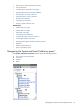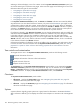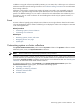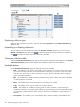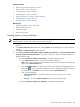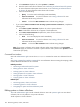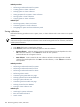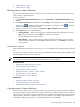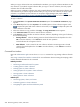HP Systems Insight Manager 5.3 Technical Reference Guide
Selecting a collection displays a view of its contents. From the System and Event Collections panel, you
can launch several types of collection view pages. Select one of the pages in the following list to view more
information about the types of views available:
• Navigating the system table view page
• Navigating the event table view page
• Navigating the cluster table view page
• Navigating the picture view page
• Navigating the tree view page
In the System and Event Collections panel, the Private and Shared collections are created by default.
Any HP SIM user can view shared collections. However, only users with
administrative rights
rights can edit
or delete these collections and their contents. Private collections can only be viewed, edited, or deleted by
the user that created the collection. Collections can be placed in Private or Shared collections. To place a
collection in the Shared collection, you must have administrative rights. Private collections can be placed
into a shared collection, but shared collections cannot be placed into a private collection.
If a collection is placed in both Shared and Private, any user that has administrative rights can modify the
collection stored in the Shared collection. When the collection is modified in one place, changes are reflected
in the other collection. If the user who created the collection has his or her user rights reduced from
administrative rights to operator rights, he or she can no longer modify the collection that is located in the
Shared collection, and can only edit the collection located in the Private collection, which is not reflected
in the collection located in the Shared collection.
Collections and members of collections can be set to hidden in the user interface. You might want to do this
to remove the clutter of unused collections from the System and Event Collections panel. See “Setting
properties for a system or cluster collection” and “Setting properties for an event collection” for more
information.
Tree controls and customization
To navigate the tree view in the System and Event Collections panel use the following controls:
Expands all branches of the tree
Collapses all branches of the tree to first-level branches
Expands a branch of the tree
Collapses a branch of the tree
The Customize link in the System and Event Collections panel enables you to customize the System
and Event Collections panel tree to your own preferences. Any
user
can customize his or her Systems,
Events, and Private collections, but only a user with administrative rights can customize the shared Systems
and Events collections. To display the Customize Collections section, cick Customize.
Overviews
The System and Event Collections panel includes:
• All Systems Displays the All Systems page. See “Navigating the system table view page” for
information about the system table view page.
• All Events Displays the All Events page. See “Navigating the event table view page” for information
about the event table view page.
Systems
A system collection logically groups systems into a group based on information in the HP SIM
database
.
After a collection is defined, you can display the results in the workspace or associate it with a management
task
.
192 Monitoring systems, clusters, and events