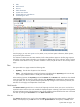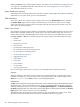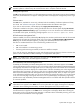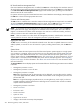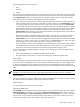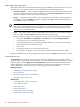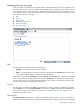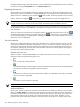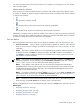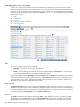HP Systems Insight Manager 5.3 Technical Reference Guide
HP Virtual Machine Management Pack
If HP Virtual Machine Management Pack is installed, the VM status column displays the cumulative status of
all virtual machine hosts and virtual machine guests. Clicking the status icon on the VM status column displays
in the HP Virtual Machine Management Pack page for the selected system, providing more information
about the status of the virtual machine.
For systems with Server type and Virtual Machine Host or Virtual Machine Guest subtype, HP SIM populates
the VM status column with the appropriate status icons.
Contract and Warranty status
The CW column is available when a Windows CMS and the HP Insight Remote Support Pack are installed.
To view the Contract and Warranty Status page for a system, click the CW status icon. See “Contract
and warranty status types” for more information about contract and warranty status types.
NOTE: If you receive an incorrect response for a particular HP brand system after clicking the CW icon
on the system table view page, there might be an entitlement issue with the system. This is not a Remote
Support or an HP SIM issue. Please contact HP support. You must have a valid serial number, product ID,
and any contract or Care Pack numbers that are applicable.
NOTE: There is no status icon in this column for management processors. Instead see the contract and
warranty status for the server where the management processor is physically located.
Aggregate Event status
The ES column is a summary of all uncleared uncleared events. This status is updated whenever an event is
added, updated, or removed. To view all events for a system, including cleared events, click the ES status
icon.
System Name
This column contains the actual system name of all discovered systems. Systems appear as a single system
or as a system in a container. When you place the cursor over the system name, the full system
DNS
name
appears, which helps differentiate between two or more systems that share the same system name. If you
click the system name link, the System Page appears. See “System Page” for more information. If you click
a system that is a container (rack or enclosure), the picture view for that object appears. See “Navigating
the picture view page” for more information. See “About racks and enclosures” for more information about
racks and enclosures.
The System Name column displays systems and associated devices. The following associations are available
in HP SIM:
• Management processor to server
• Management processor to server for nPar
• Management processor to complex
Note: After upgrading HP SIM, for this association to be displayed, you must rediscover the complex
if you have appropriate XML, WBEM, and SNMP instrumentation on the management processor and
partition-able cells.
Note: For a high-end HP Integrity Superdome server, rerunning discovery works only if you have an
sx2000 Superdome and the latest firmware. Mid-range servers must have either sx1000 or sx2000
chipsets and the latest firmware.
• Management processor to enclosure
• Server to
enclosure
• Enclosure to rack
• Switch to enclosure
• System to
cluster
• Logical server to server
• Integrity c-class blade to NonStop ComputerSystem
214 Monitoring systems, clusters, and events