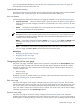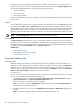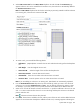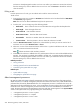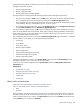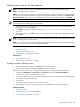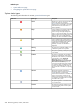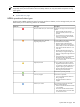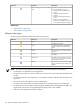HP Systems Insight Manager 5.3 Technical Reference Guide
Deleting systems from the HP SIM database
NOTE: Deleting multiple systems from the database at one time can cause performance delays.
NOTE: The CMS cannot be deleted.
NOTE: You cannot delete clusters that contain cluster members. To delete a cluster with its cluster members,
you must first go to the system table view page by selecting the All Systems collection in the System and
Event Collections panel. Then, select the cluster along with all of its members, and then click Delete.
IMPORTANT: If you do not add the IP addresses of the systems to the discovery exclusion list, the systems
are rediscovered and added again to the database.
1. On the system table view page, select one or more systems to delete from the HP SIM database by
selecting them in the results display.
2. Click Delete. A dialog box appears, stating, Are you sure you want to delete these
systems?
3. To delete the systems, click OK, or to return to the system table view page without deleting the events,
click Cancel.
NOTE: Containers (for example, racks) must be empty before you can delete them. Selecting a rack and
all its contained systems work without error.
NOTE: You cannot remove some systems that host management proxies (such as the WMI Mapper Proxy
or an
SMI-S provider
) until you remove all dependant systems.
Related procedures
• Saving collections
• Printing a system collection view
• Customizing the system table view page
Related topics
• System table view page
• Navigating the system table view page
Printing a system collection view
1. On the system table view page, click Print. A print window appears
2. When the report appears, select File→Print from the browser menu.
Because certain print options are not supported in HP SIM, you cannot perform the following tasks:
• Change the Orientation to Landscape in the Print dialog box (see Printing Problems in
“Troubleshooting” for a workaround to this issue)
• Cancel printing after the print job has been executed; however, you can access the operating systems
print queue and cancel the print job
• Print to a file
• Print specific selections; you can print the entire list only
• Print the table view page if you close the browser immediately after issuing a print request
Related procedures
• Saving collections
• Deleting systems from the HP SIM database
• Customizing the system table view page
System table view page 227