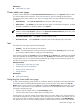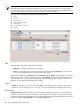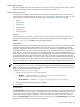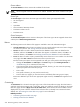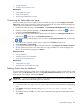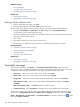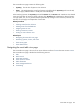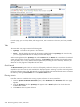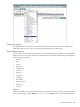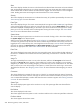HP Systems Insight Manager 5.3 Technical Reference Guide
Related topic
▲ System table view page
Cluster table view page
To access
Cluster
collections in the System and Event Collections panel, click Systems and then select
one of the available cluster collections.
Users
with
administrative rights
can manage all shared cluster
collections from the cluster collection view. Users can manage their own private collections from this page,
as well as:
• Save collections Click Save As Collection from the cluster table view page.
• Delete clusters Click Delete from the cluster table view page. A confirmation box appears. To delete
the cluster, click OK, or to cancel the deletion, click Cancel.
NOTE: Clusters that contain cluster members cannot be deleted. To delete a cluster with its cluster
members, select the All Systems collection in the System and Event Collections panel. Then, select
the cluster and all of its members, and then click Delete.
• Print cluster collection view Click Print to print the collection results.
• Customize the view Click Customize to customize which columns display and in what order.
Tabs
The cluster table view page contains the following tabs:
• System(s) This tab lists all systems in the collection.
• Events This tab displays the events for all systems included under the System(s) tab. From this tab,
you can apply additional filters to modify the event table display.
When switching between the System(s) tab and the Events tab, the Events tab "remembers" the selected
events and event filter (if viewing a system collection). The System(s) tab remembers the selected systems,
view type (table, tree, or icon), and the selected system filter (if viewing an event collection). However, the
selections on each page are independent of each other.
Related procedures
• Customizing the cluster table view page
• Deleting clusters from the database
• Printing a cluster collection view
• Saving collections
Related topic
▲ Using Cluster Monitor
Navigating the cluster table view page
A
cluster
collection logically groups clusters into a collection based on information in the HP SIM
database
.
For all other clusters, excluding HP Serviceguard clusters, clicking the name of the cluster in the Cluster
Name column or cluster status icon in the CS column displays the System Page for that cluster. See “Cluster
Name” and “Cluster Status” for more information.
Cluster Monitor
can be launched from the cluster table
view page in the following ways:
• Click the name of a MSCS cluster in the Cluster Name column
• Click the cluster status icon for a MSCS cluster in the CS column
From this page, you can save a subset of the collection with a new name, delete one or more clusters from
the collection, customize the view, and print the cluster collection view. In a multiuser environment, only one
user at a time can edit a collection. If another user tries to edit the same collection, a List Edit Warning
box appears. The user can cancel the editing request or edit the collection and save it as a new collection.
Cluster table view page 231