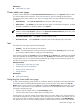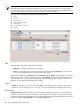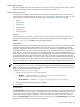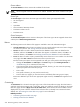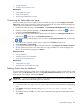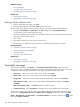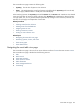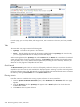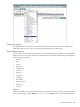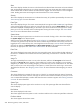HP Systems Insight Manager 5.3 Technical Reference Guide
NOTE: Not all users can view all clusters. The results of the collection depend on the clusters that were
assigned to the user who created the collection. Each
user
can only view the clusters that are assigned to
him or her by a user with
administrative rights
. A user with administrative rights assigns managed clusters
using user authorizations. See “Creating new authorizations” for more information.
The cluster table view page is divided into the following sections:
1. Tabs
2. View as
3. Quick Launch
4. Cluster status summary
5. Customizing
6. Cluster collection columns
7. Buttons
Tabs
The cluster table view page contains the following tabs:
• System(s) This tab lists all systems in the collection.
• Events This tab displays the events for all systems included under the System(s) tab. From this tab,
you can apply additional filters to modify the event table display.
When switching between the System(s) tab and the Events tab, the Events tab "remembers" the selected
events and event filter (if viewing a system collection). The System(s) tab remembers the selected systems,
view type (table, tree, or icon), and the selected system filter (if viewing an event collection). However, the
selections on each page are independent of each other.
View as
The View as dropdown list is used to select either table, which displays all of the clusters in the collection
in a tree form. See “Navigating the tree view page” for more information about navigating the tree view.
Quick Launch
The Quick Launch hyperlink links to a short list of frequently used tools. Place your cursor over the link to
expand the menu and view the tools available for displayed systems. Selecting a tool from this list bypasses
the target verification page of the Task Wizard. You cannot schedule tools launched from this menu. Customize
this menu by clicking the Customize link in the Quick Launch menu.
232 Monitoring systems, clusters, and events