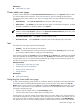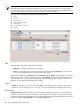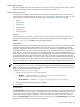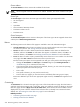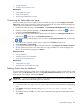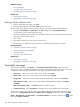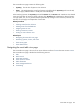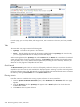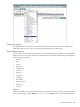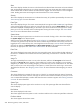HP Systems Insight Manager 5.3 Technical Reference Guide
Cluster status summary
The status summary shows how many clusters in the view have a status of: Critical, Major, Minor, Normal,
Disabled, and Unknown, with a total showing how many clusters are in the view.
Cluster collection columns
Sort columns by clicking the column header for ascending or descending order. Place your cursor over a
column name for a brief description of the column. See “Customizing the cluster table view page” for more
information about customizing columns. The following columns appear on the cluster view page:
• Selection
• Cluster Status
• Cluster Name
• Cluster Address
• Cluster Type
• Cluster Description
Selection
Select the checkbox in this column to select a cluster. You can select more than one cluster. This option is
available in both the table view and the tree view. Select the checkbox in the column heading or select
Select "collection name" itself to select all displayed clusters.
Cluster Status
The CS column (indicating cluster status) contains the cluster status icon for each cluster, a status that reflects
the most severe status of all the cluster members and
Cluster Monitor Resources
(for MSCS, OpenVMS,
TruClusters, and Novell Netware clusters), such as disk or CPU. This status is independent of the hardware
and software status shown on the system table view page. For an HP Serviceguard cluster, cluster status is
set to Unknown. To view the accurate state of a Serviceguard cluster, use HP Serviceguard Manager. For
MSCS clusters, the status is the most critical cluster status displayed in Cluster Monitor. This status is determined
by the threshold status (CPU, Disk) and the status of the cluster nodes that are retrieved by the HP Insight
Management Agent (if available). For all other types of clusters, the status is determined by the most critical
threshold status (CPU, Disk) and the node status of the cluster nodes retrieved by the Insight Management
Agent (if available). See “System status types” for more information about the different system status types.
NOTE: To display a cluster status that includes only MSCS clusters, and show the true health of the cluster,
you can edit the globalsettings.props file and change the
ClusterStatusWithThresholds
property to
false. For non-MSCS clusters (OpenVMS, TruClusters, and Novell NetWare), excluding HP Serviceguard
clusters, the cluster status appears as Unknown.
To edit the globalsettings.props file:
1. Open the globalsettings.props file located at:
• Windows Typically located at C:\Program Files\HP\Systems Insight
Manager\config\globalsettings.props
• HP-UX and Linux Located at /etc/opt/mx/config/globalsettings.props
2. Set the
ClusterStatusWithThresholds
property to false.
3. Save the file.
Cluster Name
The Cluster Name column contains the cluster name. When you place the cursor over the cluster name, the
full system
DNS
name is shown. If you click an MSCS cluster name, the Cluster Monitor page appears. See
“Using Cluster Monitor” for more information. If the cluster selected is an HP Serviceguard cluster, a new
cluster table view page appears, showing the servers in the cluster. From this list, click a server name to
access the System Page for that server. If the cluster is of any other type, the System Page for that cluster
appears. See “System tab for clusters” for more information.
Cluster table view page 233