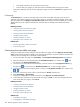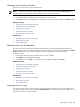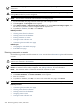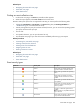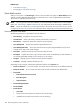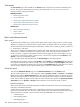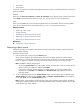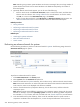HP Systems Insight Manager 5.3 Technical Reference Guide
This column appears when the system is a rack or enclosure and the rack or enclosure system filter is selected.
Case Status
When you install HP Insight Remote Support Pack and HP SIM together on a Windows CMS, support case
status updates are provided by the Remote Support Pack. The Case Status column is available when you
view the All HP Service Events collection or select the event search criteria for service case status.
Case ID
When the Remote Support Pack and HP SIM are installed together on a Windows CMS, the support case
ID is provided by the Remote Support Pack. The Case ID column is available when you view the All HP
Service Events collection or select the event search criteria for service case status. Click the link in the
Event Type column to view additional details about an event.
Table information
The area includes information about the systems or events. An event collection can be displayed by clicking
one of the following:
• An event collection from the System and Event Collections panel
• An event status icon in the System Status panel
• The All Events Associated with this System link from the System Page
• A private event collection
• A hyperlink in the Uncleared Events section on the System Overview page
Event collections are filtered based on authorizations. Users can only view events on
systems
for which they
have the appropriate authorization. See “Users and authorizations” for more information.
When HP Storage Essentials is installed, a link in this section enables you to view the corresponding event
details in HP Storage Essentials.
Event management buttons
Five buttons at the bottom of the event table view page are available to users with
administrative rights
only.
These buttons might not always appear, depending on how you access the page. For example, when creating
a task and selecting targets, no buttons appear, only the table or system names.
NOTE: If you are unable to clear, delete, assign, or add comments to an event, see your administrator to
verify that you have the appropriate authorizations. See “Users and authorizations” for more information
about users and authorizations.
• Clear Clears one or more events from the
database
. Select the events to clear, and then click Clear.
• Delete Deletes one or more events from the database. Select the events to be deleted, and then click
Delete. A dialog box appears. To continue with the deletion, click OK, or to cancel the deletion, click
Cancel.
• Assign to Assigns responsibility for events to a particular user.
• Enter Comments Opens an edit box to enter comments for one or more events.
• Print This button is used to create a printer-friendly version of the list in a new window. Within the
window, select File→Print from the browser menu to print the report.
Because certain print options are not supported in HP SIM, you cannot perform the following tasks:
• Change the Orientation to Landscape in the Print dialog box (see Printing Problems in
“Troubleshooting” for a workaround to this issue)
• Cancel printing after the print job has been executed; however, you can access the operating
systems print queue and cancel the print job
• Print to a file
Event table view page 241