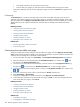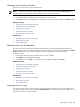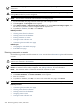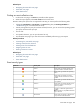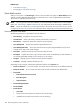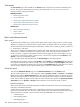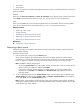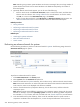HP Systems Insight Manager 5.3 Technical Reference Guide
Clearing events from the collection
You must have
administrative rights
to clear events.
NOTE: For users with operator and user rights to clear events, they must have the Clear Events tool
selected in their toolbox categories. See “Editing toolboxes” for more information.
To clear an event:
1. On the event table view page, select the event that you want to clear.
2. Click Clear. For the events selected, the state changes from Not Cleared to Cleared in the State column.
Related procedures
• Customizing the event table view page
• Deleting events from the database
• Assigning events to users
• Entering comments on events
• Printing an event collection view
Related topics
• Navigating the event table view page
• Event table view page
• Event details section
Deleting events from the database
You must have
administrative rights
to delete events. However, you cannot delete pending events and
discovered system events. For users with operator and user rights to delete events, they must have the Delete
Events tool selected in their toolbox categories. See “Editing toolboxes” for more information.
To delete an event:
1. On the event table view page, select the event you want to delete.
2. Click Delete. A confirmation box appears.
3. To delete the event, click OK, or to return to the event table view page, click Cancel.
Related procedures
• Customizing the event table view page
• Clearing events from the collection
• Assigning events to users
• Entering comments on events
• Printing an event collection view
Related topics
• Navigating the event table view page
• Event table view page
• Event details section
Assigning events to users
You must have
administrative rights
to assign events from shared collections. For users with operator and
user rights to assign events, they must have the Assign Events tool selected in their toolbox categories. See
“Editing toolboxes” for more information.
Event table view page 243