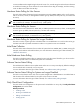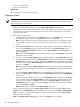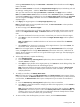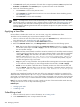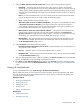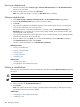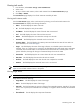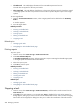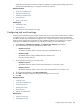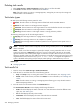HP Systems Insight Manager 5.3 Technical Reference Guide
3. Under the When would you like this task to run? section, select one of the following options:
• Periodically Select from intervals of minutes, hours, days, weeks, or months. With periodic
scheduling, you can configure the task to run until a certain date and time or to execute only a set
number of times. Periodic scheduling allows time filters to be applied. These filters specify the hours
of the day when a scheduled task can operate. For more information about time filters, see “Applying
a time filter”.
Note: If you want to schedule a task to run once a month on the 31st of the month and the month
has only 30 days, the task will run on the 1st day of the following month.
• Once Specify the date and time the task is to run.
• When new systems or events are added to the collection This option is only available if you select
a Collection of Systems or Events as your target. The task runs only when new systems or
events meet the collection criteria. You can also apply a time filter to this type of scheduling. For
more information about time filters, see “Applying a time filter”.
• When systems or events are removed form the collection This option is almost identical to the
previous option, except that the task runs only when systems contained in the Collection of
Systems or Events no longer meet the collection criteria. A time filter can be applied to this type
of scheduling. For more information about time filters, see “Applying a time filter”.
• Not Scheduled This option specifies that the task runs only when manually executed by a user
with appropriate privileges. This task never runs automatically. Tasks can be manually run from
the All Scheduled Tasks page or the
CLI
4. Under In addition, select from the following options:
• Run when the central management server is started Select this option if you want the task to run
every time the
CMS
is started.
• Run now Select this option to run the task immediately after it is saved.
• Disable this task Select this option to temporarily disable the task. This task is shown as Disabled
on the All Scheduled Tasks page.
5. After you select a scheduling option, refine the schedule in the Refine schedule section. The available
options vary depending on the scheduling option selected in step 3.
6. Click Done. The All Scheduled Tasks page appears. Click Previous to return to the previous page.
For more information about the All Scheduled Tasks page, see “Navigating the All Scheduled Tasks
page”.
Viewing all scheduled tasks
To view all scheduled tasks, select Tasks & Logs→View All Scheduled Tasks.
The list of tasks that a user can see is based on the user's privileges. All users are allowed to edit, delete,
and view the tasks they have created. With
administrative rights
, the user is allowed to edit, delete, and
view tasks other users have created.
Related procedures
• Running a scheduled task
• Viewing task results
• Deleting task results
• Printing reports
• Editing a scheduled task
Related topics
• Applying a time filter
• Managing with tasks
Scheduling a task 285