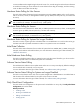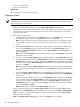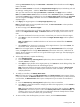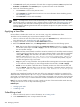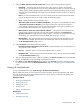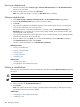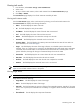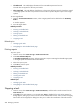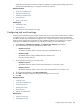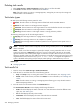HP Systems Insight Manager 5.3 Technical Reference Guide
Viewing task results
1. From the menu, select Tasks & Logs→View Task Results.
2. Select a task.
3. To stop or delete a task instance, select a task instance from the View Task Results page.
4. Click Stop or Delete.
The Task Results page displays a list of task instances created by all tasks.
Viewing task instance results
From the Task Results page, select a task instance by selecting a row from the Task Instances list.
The Task Instance list displays the following information:
• Status This field displays the status of the task.
• ID This field displays the task job ID number.
• Task Name This field displays the name of the task that was executed.
• Tool This field displays the name of the tool that was used.
• Owner This field displays the user name that currently owns the task.
• Command This field displays the command used to run the task.
• Summary Status This field displays the summary status and indicates the status of some tasks. For
more information, see “Task status types”.
• Target This field displays the name of the target collection or individual systems where the task
executed. If you run a custom tool or a
MSA
tool, this field displays the
CMS
system name. With MSA
commands, the command resides on the CMS and runs from the CMS for a remote system or list of
systems. Therefore, the target for this type of command always shows as the CMS.
• Executed As This field displays the user context where the tools were executed from.
• Start Time This field displays the time when the task was started.
• End Time This field displays the time when the task was completed or cancelled.
• Duration This field displays the amount of time it took to run the task.
NOTE: The list of task instances is based on user privileges and access levels. Users with
administrative
rights
can view all task instances known to the system.
Viewing target details
NOTE: This section appears for
SSA
tools only.
Target details include the following:
• Target Name This field displays the name of the target.
• Status This field displays the status of the target.
• Exit Code This field represents the success or failure of an executable program. Typically, if the return
value is zero or positive, the executable ran successfully. If a negative value is returned, the executable
failed.
• The Stdout tab This tab displays the output text information.
Scheduling a task 287