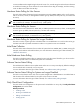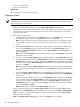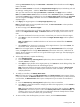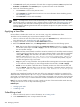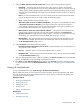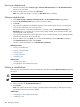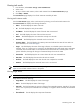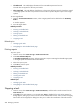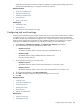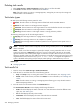HP Systems Insight Manager 5.3 Technical Reference Guide
Deleting task results
1. Select Tasks & Logs→View Task Results and then select a
task
from the table.
2. Click Delete. The task instance is deleted from the
database
.
Note: If the task instance is running, a message appears, stating that you must stop the running task
instance before it can be deleted.
Task status types
HP SIM reports the following summary status for
tasks
:
• Failed. The task instance or task target instance failed and needs immediate attention.
• Killed. The task instance or task target instance stopped.
• Canceled. The task instance or task target instance was canceled before the task was complete.
• Complete. The task instance or task target instance is complete.
• Running. The task instance or task target instance is running without a problem.
The following status types are for the task target instance:
• Copying. The task target instance is copying without a problem.
• Pending. The task target instance is not complete or is pending.
• Skipped. The task target instance includes a system that is not supported or the system was in a
disabled state.
NOTE: If the task instance status of Skipped, the task results (job status) shown in the Task Results
table is Complete.
NOTE: When a tool does not support a system (for example, running a Windows tool on a Linux
system), the task status is Skipped, and the tool is not run on that system. The task can be created
against collections even if some systems might not match the tool filter. When the task runs, the tool
filtering is applied at that point. This differs from selecting a handful of systems and receiving the verify
target selections screen with errors like system is not a Linux OS. Skipped also appears if a
system is disabled and a polling tool (for example, Status polling or Data Collection) is run on it.
Related topic
▲ Managing with tasks
Task results list
1. From the menu, select Tasks & Logs→View Task Results.
2. Click the task row and then select one of the following options:
• Stop. Click Stop to stop a running task instance. For more information, see “Stopping a task”.
• Delete. Select a task instance, and then click Delete. For more information, see “Deleting task
results”.
Note: If a task instance is running, a message appears informing you to stop the task instance
before attempting to delete it.
3. View the results of a task instance below the Task Results list.
The Task Instance Results section displays the following information:
• Status. This field displays the status of the task. For more information about the different status
types, see “Task status types”.
• ID. This field displays the task job ID number.
• Task Name. This field displays the name of the task that was executed.
• Tool. This field displays the name of the tool that was used.
290 Managing with tasks