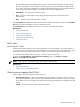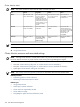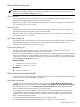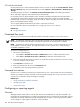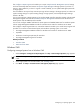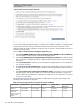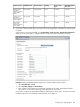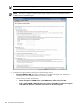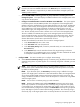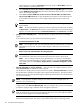HP Systems Insight Manager 5.3 Technical Reference Guide
Cluster Monitor polling rate
NOTE: You can specify only one polling rate (interval) for all nodes in all
clusters
. You cannot specify
different rates for different nodes, so the polling fields appear on the configuration page only when you
select All in both Cluster and Node dropdown lists.
CPU polling rate
The CPU polling rate determines how often Cluster Monitor checks CPU utilization as reported by the
appropriate HP Insight Management Agent on monitored nodes.
Adjust the CPU polling rate by configuring the Cluster Monitor node resource settings. For more information,
see “Configuring node resource settings”.
Disk polling rate
The Disk polling rate determines how often Cluster Monitor checks the free disk space as reported by the
appropriate HP Insight Management Agent on monitored nodes.
Adjust the polling rate by configuring the Cluster Monitor node resource settings. For more information, see
“Configuring node resource settings”.
MSCS status polling rate
The polling rate you enter determines how often Cluster Monitor checks the MSCS status of monitored clusters.
Adjust the status polling rate by configuring the Cluster Monitor's cluster resource settings. For more
information, see “Configuring cluster resource settings”.
System status polling rate
The system polling rate determines how often Cluster Monitor checks node status as reported by the
appropriate HP Insight Management Agent running on the nodes.
System is a node-level attribute. You can adjust the polling rate by configuring Cluster Monitor node resource
settings. The polling rate is a global attribute of the resource, so you can specify only one polling interval
for all nodes in all clusters. The polling fields appear on the configuration page only when you select All in
both the Cluster and Node dropdown lists.
Related procedures
• Configuring cluster resource settings
• Configuring node resource settings
Related topic
▲ Using Cluster Monitor
Cluster Monitor resource thresholds
Cluster
resources use
thresholds
to trigger HP SIM events. The Disk resource sets thresholds for disk capacity,
and the CPU resource sets thresholds for CPU utilization.
Disk capacity thresholds
Use the Disk resource to collect disk capacity data. To access the Cluster Monitor - Node Resource
Settings page where the thresholds are set, select Options→Cluster Monitor→Node Resource Settings.
The threshold values you enter in the Settings for the Selected Resource section define the Normal,
Minor, and Major ranges for disk utilization on monitored nodes.
For each disk, there are four thresholds in pairs. The Minor and Major thresholds are associated with a
corresponding reset threshold. Utilization enters the Major range when it equals or exceeds the Major
threshold value. It remains in the Major range until it falls to or below the Major reset value. Minor and
Major reset thresholds behave similarly.
You can specify different thresholds for each disk in each node of a cluster.
For more information about setting disk thresholds, see “Configuring node resource settings”.
Using Cluster Monitor 303