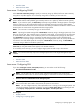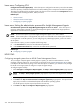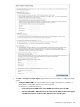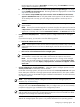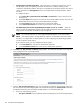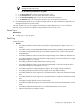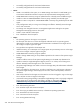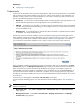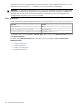HP Systems Insight Manager 5.3 Technical Reference Guide
• Windows CMS
• HP-UX and Linux CMS
Learn more: Configuring SNMP
Select Set read community string to specify a community string. By default, the first HP SIM community
string that is not public appears. If no community string exists in HP SIM, you must enter one.
NOTE: If you configure only HP-UX systems with default SNMP installations, you do not need to set this
option. HP-UX enables read by default (get-community-name is set to public by default on HP-UX systems).
NOTE: If you select this option, the Read Only community string is added to the target systems. If the target
system is SuSE Linux or Microsoft Windows 2003, the managed systems do not always enable SNMP
communication between themselves and a remote host. This setting is modified to enable the instance of the
HP SIM system to communicate using SNMP with these target systems.
NOTE: You can enter a community string up to 255 characters.
NOTE: Repairing the SNMP settings adds a Read Write community string to the target system only if one
does not currently exist. This community string is unique for each system, is composed of over 30 characters
to include letters and numbers, and is visible only to the user with administrator privileges for that system.
This Read Write community string is required by the Web Agent to perform certain threshold setting
capabilities. This community string is used locally only on the target system and is not used by HP SIM over
the network. Linux and HP-UX systems do not require a Read Write community string. The Read Write
community string is added on Windows systems only.
Select Send a sample SNMP trap to this instance of the HP SIM to test that events appear in HP SIM
event lists to verify that SNMP events appear in the HP SIM events list.
To successfully send a test trap, you must configure target systems to send a trap to this instance.
NOTE: You can send a test trap only from a managed system with an HP Insight Management Agent
installed.
Related topics
• Windows CMS
• HP-UX and Linux CMS
Learn more: Configuring SSH
If you select Configure secure shell (SSH) access, you must select one of the following:
• Host based authentication for SSH
NOTE: For this option to work, the user name and password provided in step 2 must be an
administrative level account. For Linux or HP-UX targets, it must be the root account and password.
• Each user has to be authenticated on the managed system
NOTE: If you do not want all users that have sign-in access to HP SIM to run the tool and you would
like to control which users need to have access, this option is more secure.
NOTE: You can configure SSH only if the OpenSSH service is running on the managed systems. You
can install OpenSSH on Windows systems by running the Install Open SSH or by selecting the tool
under Deploy→Deploy Drivers→Firmware and Agents→Install Open SSH.
Related topics
• Global protocols
• Configuring or repairing agents
Configuring or repairing agents 321