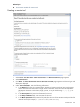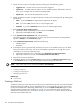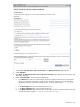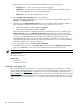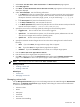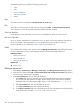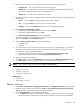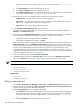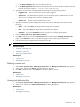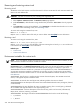HP Systems Insight Manager 5.3 Technical Reference Guide
The following options are available for managing custom tools:
• “New”
• “Edit”
• “View tool definition”
• “Run Now/Schedule”
• “Delete”
New
Use create a custom tool and open the Select the tool to create page.
Edit
Use to edit an existing custom tool. Select the tool, and then click Edit. The Edit Custom Tool Details
section appears. You can edit all fields and add or delete environment variables.
View tool definition
Use to display the XML code for the tool. This tool is not enabled if you select more than one tool.
Run Now/Schedule
Use to run the tool immediately or to schedule the tool to run (if the tool can be scheduled). If the tool can
be run, the schedule a task page appears. You can schedule when and how often the tool runs.
For more information, see “Scheduling a task” or “Running a scheduled task”.
Delete
Use to delete a tool. Deleting a tool removes it from the Manage Custom Tools page and from the system.
If a tool is dependent on a task, an alert appears with the list of tasks associated with the tool.
Related procedures
• Editing a remote tool
• Editing a CMS tool
• Editing a web page tool
Related topic
▲ Custom tools
Editing a remote tool
1. Select Tools→Custom Tools→Manage Custom Tools. The Manage Custom Tools page appears.
2. Select the tool to edit and click Edit. The Describe how the new custom tool will work page appears,
with the tool type and description displayed.
3. Under Tool Parameters, enter the following information:
a. In the Name field, enter the command name. Custom tool names must be at least one character,
and no more than 255 characters in length. The first character of the name must be alphabetic.
Subsequent characters can be letters, digits, spaces, or any of the following: "-", ".", "(", ")" or
"_".
b. In the Description field, enter the information for the tool.
c. In the Help comments field, enter comments for the tool.
d. In the Menu placement field, enter the full path (from the root of the HP SIM console) and the file
name of the tool (for example, c:\custom code\romflash.bat).
336 Tools that extend management