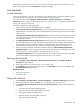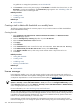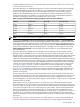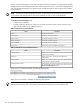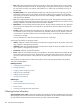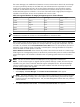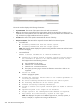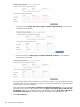HP Systems Insight Manager 5.3 Technical Reference Guide
If the ping is successful, there is no retry. You can retry only when the ping fails. The ping results have no
effect on the system status on the Task Results or system view pages.
Disk thresholds
Set disk thresholds
Setting disk
thresholds
is a
task
you can perform in HP SIM. Use this task to set a disk threshold for
systems
in an associated list. This threshold is set on all disk volumes on the target system.
To set disk thresholds, select Configure→Disk Thresholds→Set Disk Thresholds. The Set Disk
Thresholds window appears. To select target systems, see “Creating a task”. To specify the disk thresholds
settings, see “Setting disk thresholds”.
Follow these guidelines for setting thresholds:
• When you save thresholds, disabled thresholds are deleted.
• A Critical Disk Percent Usage Threshold can never go higher than 99% or lower than a warning
threshold plus 3%. Therefore, if the warning threshold is 85%, the valid range for the critical threshold
is 88% to 99%.
• A Reset Critical Disk Percent Usage Threshold must drop below the reset value before the threshold
is rearmed. This setting prevents the threshold from being sent multiple times if the variable fluctuates
near the threshold value.
• The Warning Disk Percent Usage Threshold must be less than the critical threshold. A warning
threshold must drop below the reset value before the warning threshold is rearmed. This setting prevents
the threshold from being sent multiple times if the variable fluctuates near the threshold value. The
minimum difference between the value and the reset value must be greater than or equal to 2%.
• When you save the thresholds, disabled thresholds are deleted. A Reset Warning Disk Percent
Usage Threshold can never be higher than the critical threshold minus 3%. For example, if the critical
threshold is 95%, the valid range for the warning threshold is 6% to 92%.
• The Agent Polling Interval value is the polling interval in seconds that determines how often the agents
check if current values exceed the threshold. A common value is 120 seconds.
Removing disk thresholds
1. Select Configure→Disk Thresholds→Remove All Disk Thresholds. The Remove All Disk
Thresholds window appears.
2. Select target systems. For more information, see “Creating a task”.
3. Click Schedule to schedule when to run the task, or click Run Now to run the task immediately. The
All Scheduled Tasks page appears.
Related procedures
• Setting disk thresholds
• Scheduling a task
Setting disk thresholds
1. Select Configure→Disk Thresholds→Set Disk Thresholds. The Set Disk Thresholds page appears.
2. Select target systems, and then click Next. For more information, see “Creating a task”.
3. In the Specify the disk thresholds to be set on supported systems section, enter the following
information:
• Critical disk percent usage threshold (percent)
• Reset critical disk percent usage threshold at (percent)
• Warning disk usage threshold (percent)
• Reset warning disk usage threshold at (percent)
• Agent polling interval (seconds)
Disk thresholds 361