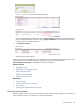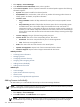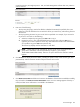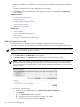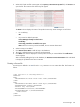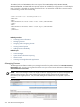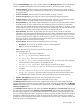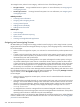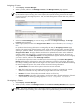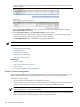HP Systems Insight Manager 5.3 Technical Reference Guide
If the license addition is successful then a new page appears, displaying the product the key belongs
to.
The table is refreshed with the newly added license row selected.
6. Click Back if the licenses displayed is not the product license you wanted added. The Add License
section appears.
Related procedures
• Collecting license information
• Managing licenses
• Assigning and un-assigning licenses
• Viewing licensed systems
• Adding licenses from a file
Related topics
• License manager
• System license information reporting
• About licenses
• Licensing with Insight Essentials applications
Adding licenses from a file
HP SIM enables you to add keys to the License Manager database by importing an XML file.
iLO product license keys can be added into the database because they can be deployed directly to iLOs.
NOTE: You cannot enter some types of valid keys. These include the FFQL type keys and keys generated
through the normal operation of certain products.
1. Select Deploy→License Manager.
2. Click Add License The Add Licenses section appears.
3. Click Add Licenses . The Add Licenses section appears at the bottom of the page.
NOTE: The license manager screen is the single location for applying licenses to systems managed
by HP SIM that require licensing. This screen replaces the separate licensing screens for HP Insight
Control Environment, HP Insight Dynamics - VSE, and VSE Management Software that were present in
previous versions.
4. Choose one of the following:
• Enter the full path and file name in the Specify a file name and path field.
• Click Browse.
a. The Choose file dialog box appears.
b. Navigate to the file that contains the licenses to be added.
c. When a file has been located, click Process.
374 Tools that extend management