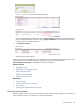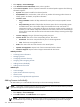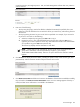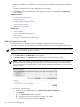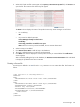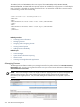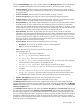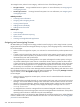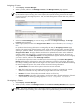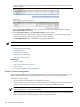HP Systems Insight Manager 5.3 Technical Reference Guide
5. When the full path and file name appear in the Specify a file name and path field, click Process to
open the file. The contents of the license key file appear.
The Status column displays the status of the product license key. Status messages are as follows.
• For a valid Key:
OK
• Key cannot be added to HP SIM:
License Manager already has this license.
Invalid Key.
License Key provided is not valid for user input.
Note: When a license key cannot be added, the row remains deactivated.
6. Select license(s) to be added.
7. Click Add Licenses Now to add the keys to the database.
8. The page is refreshed and any invalid keys are deactivated.
9. Click Back if the licenses displayed is not the product license you wanted added. The Add License
section appears.
After successfully adding the keys to the database, the Product License Information table is refreshed
to display the updated license status in HP SIM.
Creating a license file
License keys are defined in an
XML
file with a .key extension. You can create these files. The format is as
follows.
<?xml version="1.0" encoding="UTF-8"?>
<KEYLIST>
<KEY>
<KEYSTRING>A2345-1B345-12C45-123D5-123E5</KEYSTRING>
</KEY>
<KEY>
<KEYSTRING>987RK-AB456-EW123-3489K-XQ555</KEYSTRING>
<PURCHASER>XYZ Company</PURCHASER>
<DATE>29 July 2006</DATE>
<PRODUCTNAME>Productname</PRODUCTNAME>
<PRODUCTVERSION>1.1</PRODUCTVERSION>
<DISP>1<DISP>
</KEY>
</KEYLIST>
License manager 375