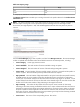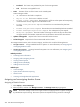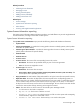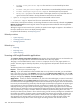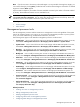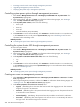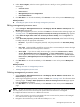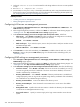HP Systems Insight Manager 5.3 Technical Reference Guide
• Executing internal control actions through management processors
• Upgrading management processor firmware
• Deploying SSH public keys to management processors
Controlling system power options through management processors
1. Select Tools→Management Processor→HP Integrity and HP 9000 iLO→System Power. The
System Power page appears.
2. Select target systems, and then click Next. For information about selecting targets, see “Creating a
task”. The Step 2: Select an action page appears.
3. Under System power control, select one of the following:
• Power cycle
• Power on
• Power off
• Graceful shutdown (except HP 9000)
4. Click Run Now to run the task immediately, click Schedule to schedule the task to run at another time,
or click Previous to return to the previous System Power page. See “Scheduling a task” for more
information about scheduling a task.
Related procedure
▲ Controlling the system locator LED through management processors
Controlling the system locator LED through management processors
To control the system locator:
1. Select Tools→Management Processor→HP Integrity and HP 9000 iLO→System Locator. The
System Locator page appears.
2. Select target systems, and then click Next. For information about selecting targets, see “Creating a
task”. The Step 2: Select an action page appears.
3. Under System locator/Unit Identification LED, select one of the following:
• On
• Off
4. Click Run Now to run the task immediately, click Schedule to schedule the task to run at another time,
or click Previous to return to the previous System Power page. For more information about scheduling
a task, see “Scheduling a task”.
Related procedure
▲ Controlling system power options through management processors
Creating new users on management processors
1. Select Configure→Management Processor→HP Integrity and HP 9000 iLO→New User. The New
User page appears.
2. Select target management processors, and then click Next. For information about selecting targets, see
“Creating a task”. The Step 2: Select an action page appears.
3. Under Enter properties for a new user account, enter:
• Login Id (Mandatory) This is the name that must be used when logging into iLO. The maximum
length for a Login Id is 25 characters.
• Password (Mandatory) This is the password used when logging into iLO. The password must be
a minimum of 6 to 24 characters.
• Password (Verify) (Mandatory) The password must be provided a second time for verification.
• User name (Mandatory) This name appears in the iLO user list. It is not necessarily the same as
the login name. The maximum length is 25 characters.
388 Tools that extend management