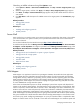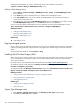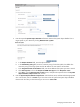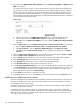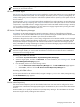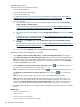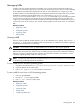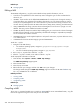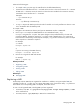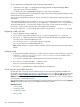HP Systems Insight Manager 5.3 Technical Reference Guide
Managing MIBs
A MIB is a file that contains information that enables you to correctly interpret specific information from
systems
on your network and gives you a more precise view of the activity on your network. To take advantage
of this capability, the MIB must be registered to HP SIM. For more information, see “Registering a MIB”.
HP MIBs enable you to take advantage of the rich management infrastructure that HP builds into its products.
HP MIBs are registered in the HP SIM
database
. You can find them in \hp\system insight
manager\mibs on a Windows CMS or in opt/mx/mibs on a UNIX CMS. If you have third-party systems
on your network, register them with HP SIM. For more information regarding registering your MIBs, see
“Registering a MIB”. Registeration enables the MIBs to be identified and traps to be interpreted to give you
a more precise view of the activity on your network. Always register the most recent version of a third-party
MIB.
Related procedures
• Registering a MIB
• Unregistering a MIB
• Compiling a MIB
• Editing a MIB
Viewing a MIB
After you register a MIB with HP SIM
database
, you can use additional mxmib options, such as mxmib -l
and mxmib -t can be used to view MIBs and their associated traps. For a MIB file to be listed as registered,
the MIB file must reside in the mibs directory.
CAUTION: Do not rename, move, or delete MIB files from the directory after they are registered.
You can also use SNMP Trap Settings (Options→Events→SNMP Trap Settings) to display registered
MIBs and their associated traps. Use this screen to modify Event Type, Description, Enable Trap Handling,
Category, and Severity attributes to further customize the information collected on the network. For more
information regarding editing a MIB, see “Editing a MIB”.
NOTE: The following HP SIM directories are default directories. However, the directories can vary depending
on the directory specified during HP SIM installation.
To view a MIB file on a Windows operating system:
1. Navigate to the MIB directory at c:/program files/hp/systems insight manager/mibs.
2. Open the MIB file with an ASCII editor.
3. Enter write cpqhost.mib on the Windows command line.
To view a MIB file on a Linux or HP-UX operating system:
1. Enter cd opt/mx/mibs.
2. Run mxmib -l to view registered MIBs.
3. Enter vi file.mib from a shell prompt.
Related procedures
• Registering a MIB
• Unregistering a MIB
• Compiling a MIB
• Editing a MIB
• Configuring SNMP traps
Managing MIBs 427