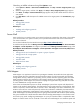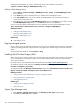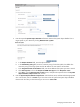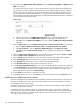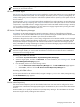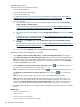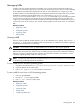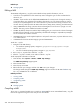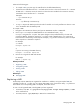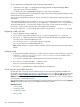HP Systems Insight Manager 5.3 Technical Reference Guide
To view MIBs that are preloaded and registered during HP SIM installation:
• In Windows, enter type "c:\program files\hp\systems insight manager\MIBs\
cfglist?.list" at the command line.
• On UNIX, enter cat /opt/mx/mibs/cfglist*.list at the command line.
These are the default directories. If you changed the install action directory during HP SIM installation, these
commands must use your path instead.
You can register HP HP MIBss using the CLI. The CLI is the same for all CMS types including Windows, Linux,
and HP-UX.
When registering a MIB, you do not need to run mcompile on the MIB, especially if the corresponding
.cfg file to that MIB exists. If you run mcompile on a MIB and a .cfg file exists, a new .cfg is generated,
which supersedes the old .cfg file and any changes in the old file. In most cases with an existing .cfg
file, edit the .cfg file to make changes unless a new MIB has been furnished.
You can then register this .cfg file to the HP SIM
database
using the mxmib -a or mxmib -f command.
Registering a MIB in HP SIM
1. Open an MS-DOS window or UNIX shell.
2. Use an editor to create a file containing a list of .cfg files to be registered, one .cfg per line.
3. Run mxmib -f
cfglist.list
to import a list of MIBs into HP SIM. After the MIB is registered in HP SIM,
use mxmib to list or delete the MIB from HP SIM.
You can also use mxmib -a
mymib.cfg
to register a single MIB.
The .cfg file must be in the default MIBs directory.
Note: MxMib requires the .cfg file to reside in the MIBS directory where all the .mib and .cfg reside by
default.
Updating a MIB
1. Download and copy MIBs and matching .cfg files to the mibs directory. The mibs directory is typically
located at c:\program files\hp\systems insight manager\mibs for Windows and at
/opt/mx/mibs for Linux and HP-UX.
If a .cfg file is available and no customizations have been made, proceed to step 2.
2. Run mcompile to create and update .cfg files that exists.
If the old .cfg file had customizations, reapply them.
3. Run mxmib -a
updatedfile.cfg
to update the MIB data in the database.
Service trap and service MIB information
HP SIM ships with a version of the service MIB to support service traps sent by OSEM and WEBES. The
service MIB is comprised of the cpqservice.mib and cpqservice.cfg files. To obtain the service MIB
separately, see http://h18023.www1.hp.com/support/svctools/ and select Service MIB Zip file under
WEBES or OSEM. The zip file contains the .mib and .cfg files. Review the readme.txt file contained
in the zip file for compatibility instructions.
Beginning with OSEM 1.3.6, you must configure the tool to generate the new trap type by accessing Internal
Settings for OSEM: HP SIM trap revision. WEBES sends the trap by default.
Related procedures
• Viewing a MIB
• Compiling a MIB
• Unregistering a MIB
• Editing a MIB
430 Tools that extend management