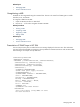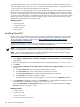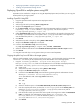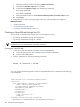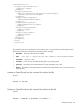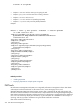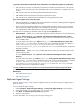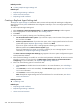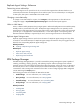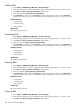HP Systems Insight Manager 5.3 Technical Reference Guide
The VARBINDSEVERITY points to a varbind, which contains a severity. A varbind starts at the count of 1
and in the example above, sanEventSeverity is the third varbind pointed to by --#VARBINDSEVERITY
3. The severity for the varbind must be defined as an enumeration.
SEVERITYMAP is a mapping of agent severity to the HP SIM-supported severity. HP SIM supports Critical,
Major, Minor, Warning, and Informational severities. Therefore, all mappings must resolve to one of these
severities. In the example above, you can see a mapping of Fatal to CRITICAL ("Fatal = CRITICAL"). When
you receive in the varbind Fatal, it is translated to the HP SIM severity of Critical. The varbind value and the
severity might vary by the agent as conditions change so when a trap is received in HP SIM, the severity
displayed is set by the agent when a trap was sent.
Related procedures
• Registering a MIB
• Unregistering a MIB
• Compiling a MIB
• Editing a MIB
Installing OpenSSH
HP SIM custom and command line tools require that SSH be installed and configured on each managed
system to work properly. For more information about SSH and the features in HP SIM that use SSH, see
Secure Shell (SSH) in HP SIM 5.x
white paper at http://h18013.www1.hp.com/products/servers/
management/hpsim/infolibrary.html.
The OpenSSH installation is run from the CMS. It installs the OpenSSH service on target Windows systems
and then runs the mxagentconfig command to complete the configuration.
NOTE: To be sure that the install OpenSSH task runs successfully, sign in as a user with
administrative
rights
. If you are signed in as another user, be sure the user name does not contain non-ASCII characters.
NOTE: You can easily install OpenSSH on Windows managed systems using the Configure or Repair
Agents feature. For more information, see “Windows CMS”.
To install OpenSSH through the OpenSSH Install option:
1. Select Deploy→Deploy Drivers, Firmware and Agents→Install OpenSSH. The Install OpenSSH
page appears.
2. Select the target systems. For more information about selecting target systems, see “Creating a task”.
3. Click Next.
4. From the Enter credentials for an administrator account on the target system(s): section, do the
following:
a. In the User name field, enter the Windows administrator user name.
b. In the Password field, enter the administrator password for user name.
c. In the Password (Verify) field, re-enter the Windows administrator password.
d. In the Domain field, specify the Windows domain.
If the administrator account on the target systems is a local account, leave Domain field blank.
5. Click Schedule to schedule the install, or click Run Now to run the installation immediately. For more
information about scheduling the installation, see “Scheduling a task”.
If you clicked Run Now, the Tasks Results page appears. For more information about the Task
Results page, see “Viewing task results”.
Related procedures
• Creating a task
• Scheduling a task
• Viewing task results
• Initial ProLiant Support Pack Install
432 Tools that extend management