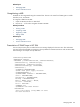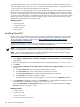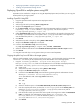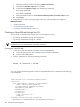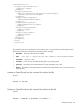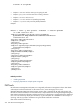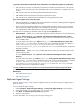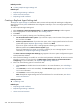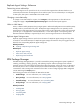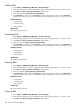HP Systems Insight Manager 5.3 Technical Reference Guide
i. Add a Run Script task to the job by clicking Add >> Run Script.
j. Verify that the Run this script option is selected.
k. In the box below Run this script, enter the following command:
net stop opensshd
net start opensshd
l. Select the Windows option in the In which OS would you like to run this script? section.
m. Click Finish.
2. Drag and drop this event on the target system where you want OpenSSH to be configured.
Related procedures
• Installing OpenSSH
• Initial ProLiant Support Pack Install
• Creating an OpenSSH task through the CLI
Creating an OpenSSH task through the CLI
You can create an OpenSSH task using the mxtask command in two ways:
• By entering all parameters through the command line
• By entering all parameters through an .XML file
NOTE: Tasks created from an .XML file are disabled when viewed in the task list. Tasks created from the
command line are not disabled when viewed from the task list.
Creating an OpenSSH task
1. To see how to enter the information correctly, export an OpenSSH task.
a. Create an OpenSSH task. See “Installing OpenSSH” for more information.
b. Save the task as SSH Task.
2. From the command line, execute the following command:
mxtask -lf "SSH Task" > ssh.xml
ssh.xml contains the format required to create an OpenSSH task from the command line. The following
is an example file.
<?xml version="1.0" encoding="windows-1252"?>
<task-list>
<task name="Install OpenSSH 1" type="manual"
owner="admin" state="enabled">
<toolname>Install OpenSSH</toolname>
<queryname></queryname>
<scheduleinfo />
<timefilter />
<toolparams>
<?xml version="1.0"?>
<XeObject
className="com.hp.mx.portal.taskandjob.
OpenSSHInstall.MxOpenSSHInstallCommandToolParameters"
434 Tools that extend management