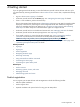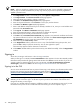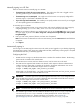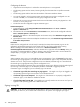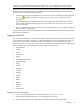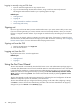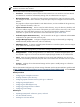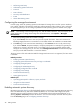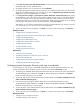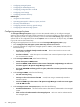HP Systems Insight Manager 5.3 Technical Reference Guide
Logging in remotely using an SSH client
1. Open an SSH client application on any network client.
2. Log in to the CMS through the SSH client software, using a valid user name and password.
HP SIM grants authorizations based on your operating system user login.
Related topics
• Getting started
• Signing out
• Using command line interface commands
• Networking and security
Signing out
Be sure to sign out from HP SIM to prevent unauthorized access to your active session while you are away.
If you are monitoring HP SIM, your session remains active and continually refreshes, unless you close the
browser or navigate to another website. If you navigate to another browser, HP SIM signs you out after 20
minutes.
As long as you are actively working in HP SIM, your session stays active. If the session is inactive for more
than 20 minutes, HP SIM ends the session and signs you out after 20 minutes of inactivity. See “Configuring
browser timeout options” for more information about keeping sessions active.
Signing out from the GUI
1. From the HP SIM banner, click Sign Out.
2. Close the web browser.
Logging out from the CLI
Log off of the CMS or the
SSH
client application.
Related topics
• Getting started
• Signing in
Using the First Time Wizard
The First Time Wizard is automatically launched the first time a user with administrative privileges signs in
to HP SIM. The administrative account used to install HP SIM is the initial administrative account. If the wizard
is canceled before completion, it restarts each time an administrative user signs in. You can cancel and
disable the wizard from starting automatically by selecting the Do not automatically show this wizard
again checkbox and clicking Cancel. The wizard can be started manually by selecting Options→First
Time Wizard.
The First Time Wizard provides step-by-step instructions for performing the initial configuration of HP SIM.
Additional configuration options are available in the HP SIM
GUI
.
The First Time Wizard helps you configure the following settings on the CMS. After configuring a setting,
click Next to continue the First Time Wizard setup procedure. The First Time Wizard does not apply any
changes until you click Finish on the Summary page.
46 Getting started